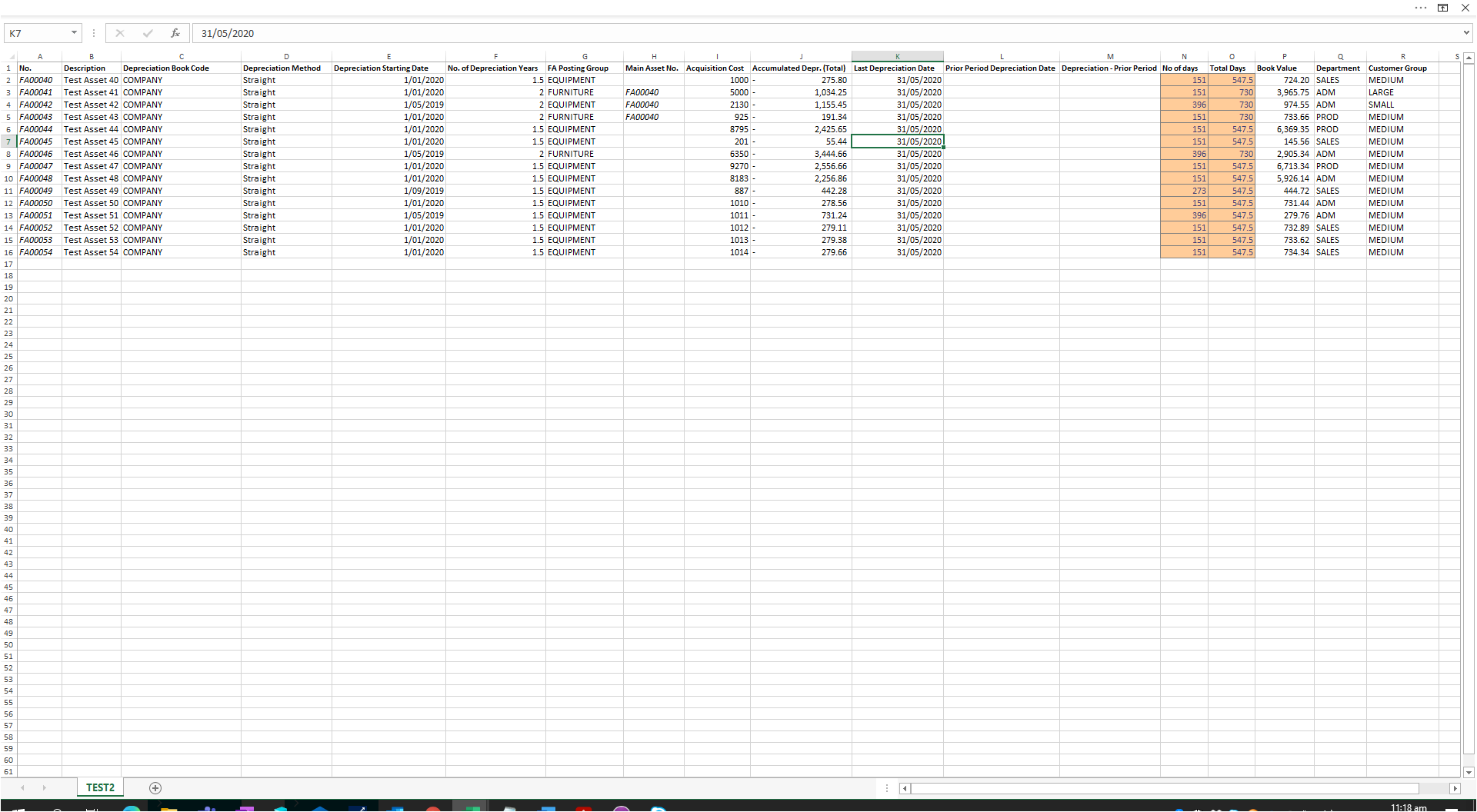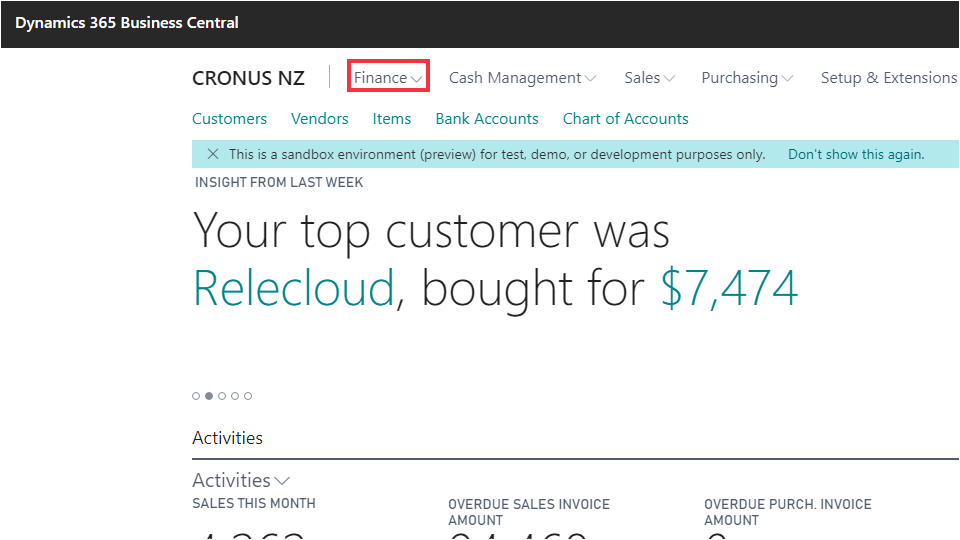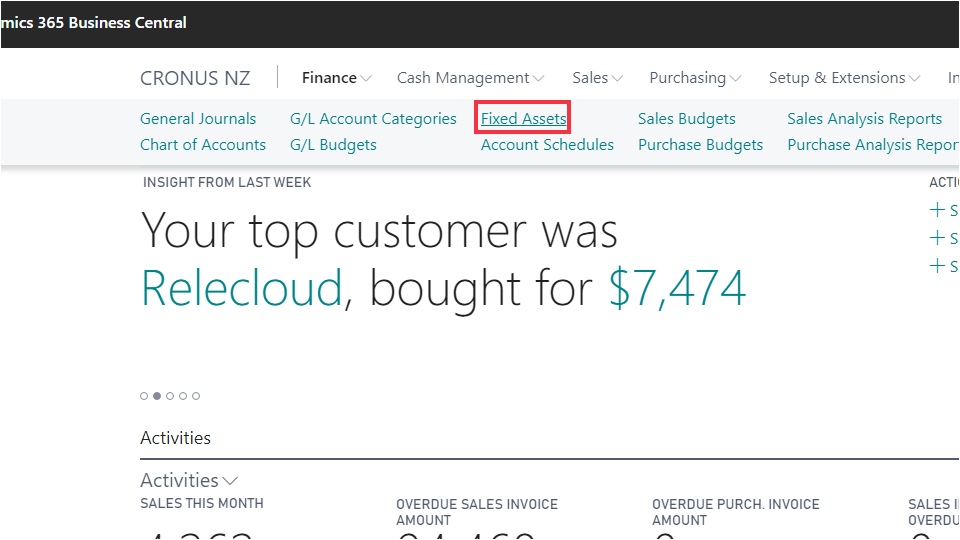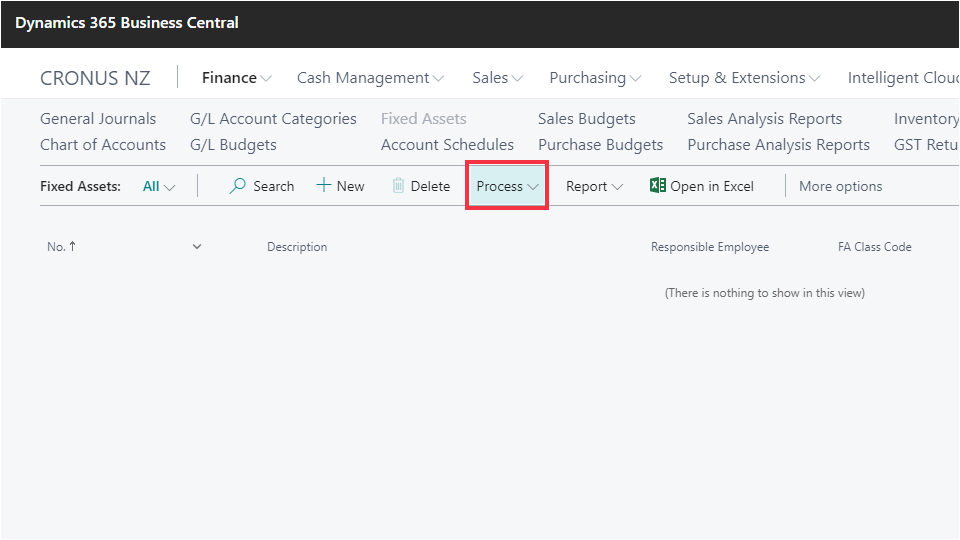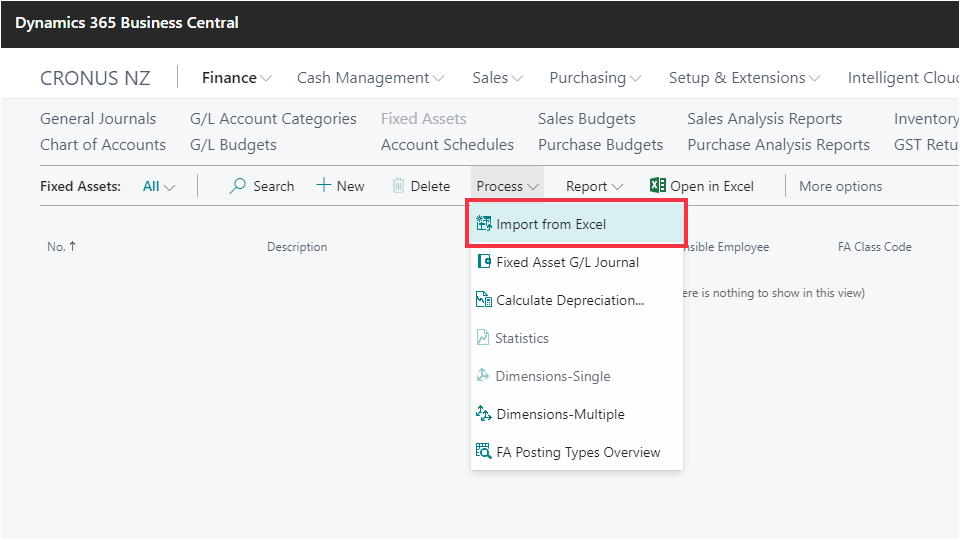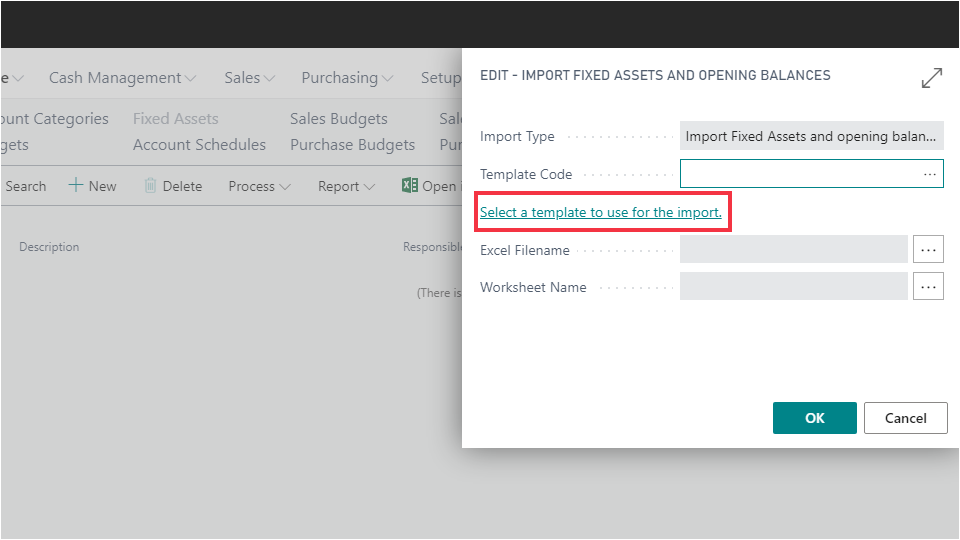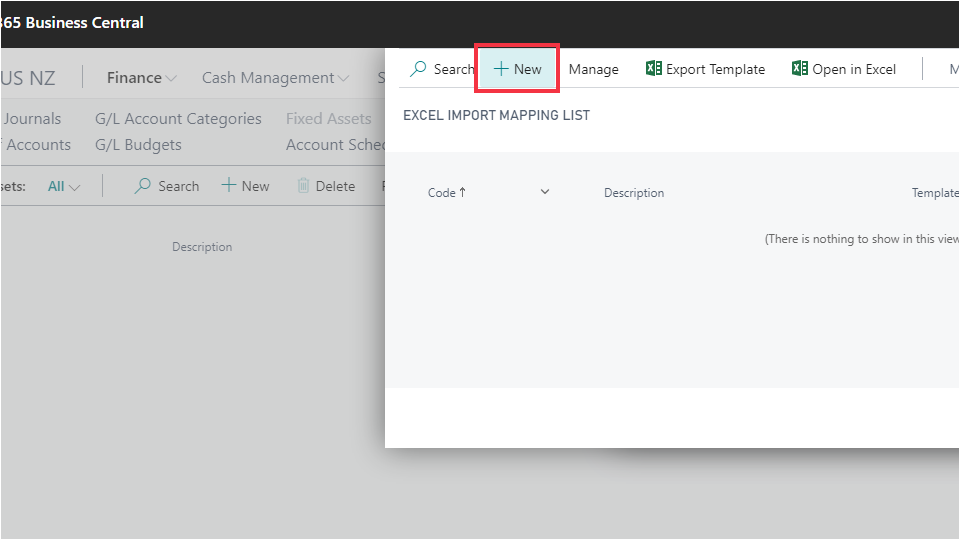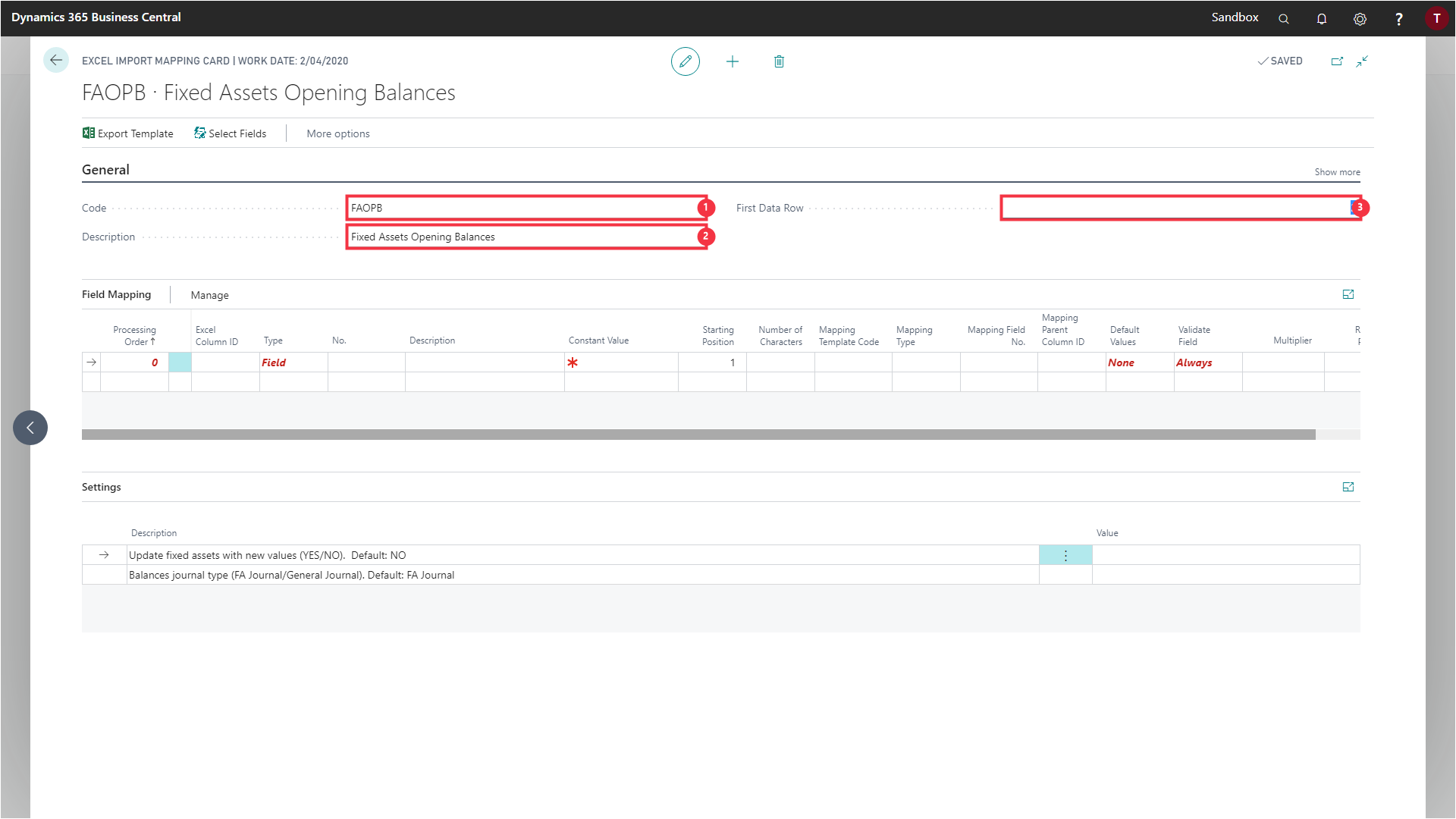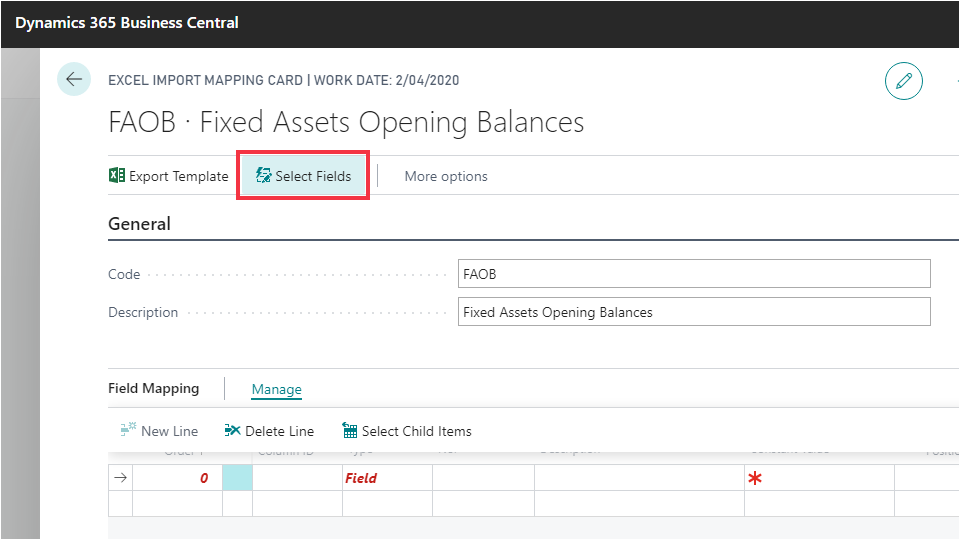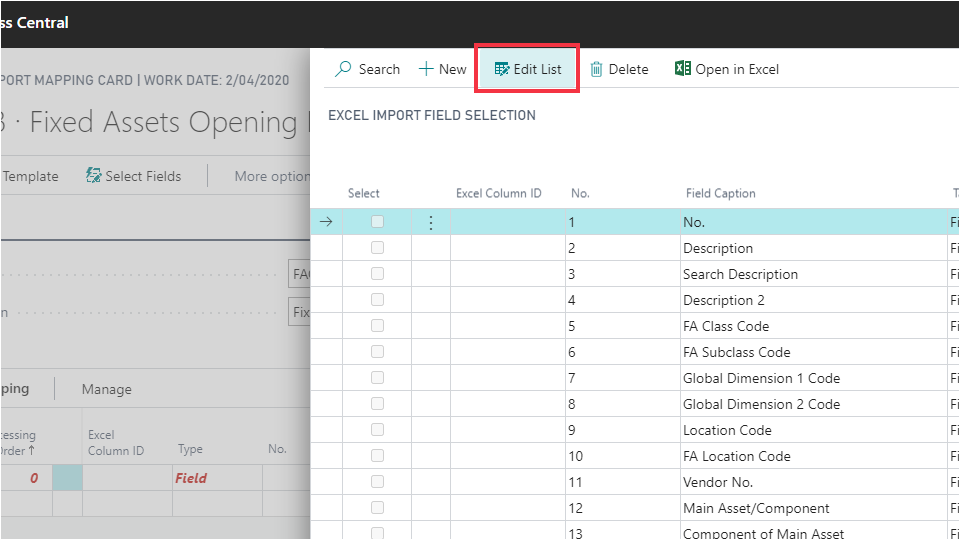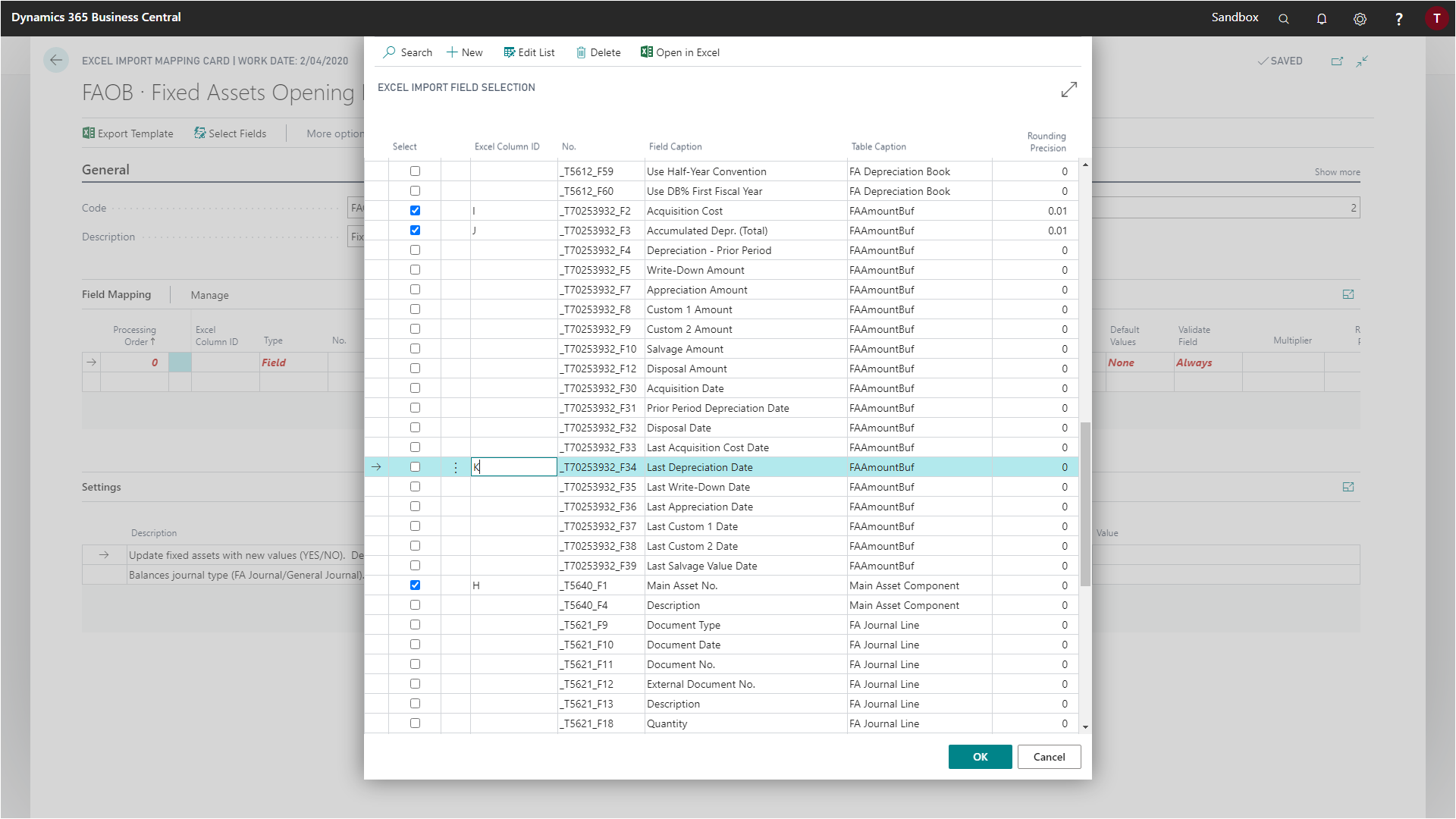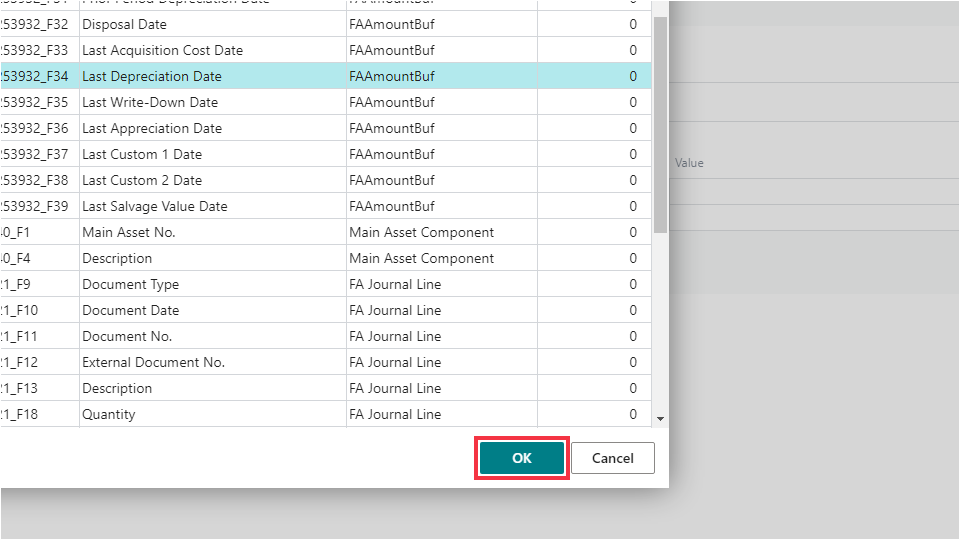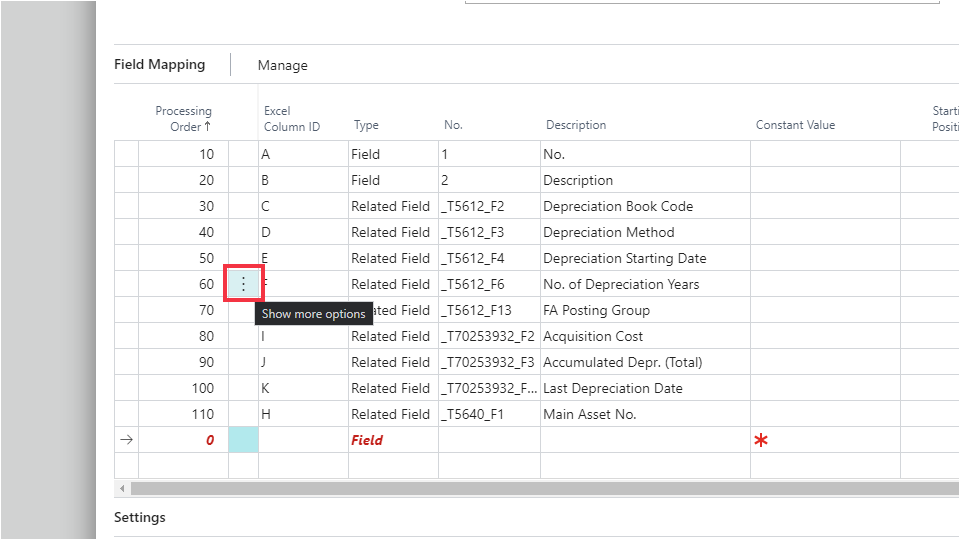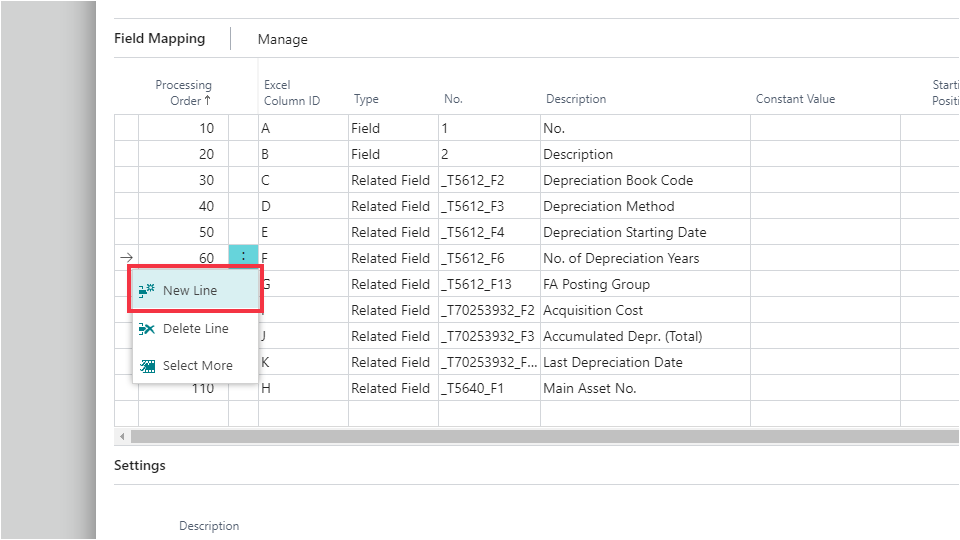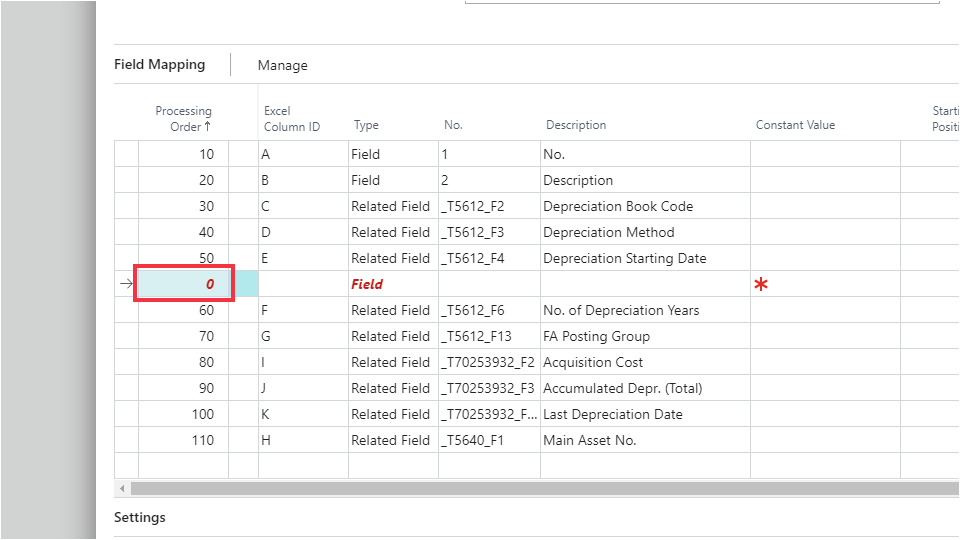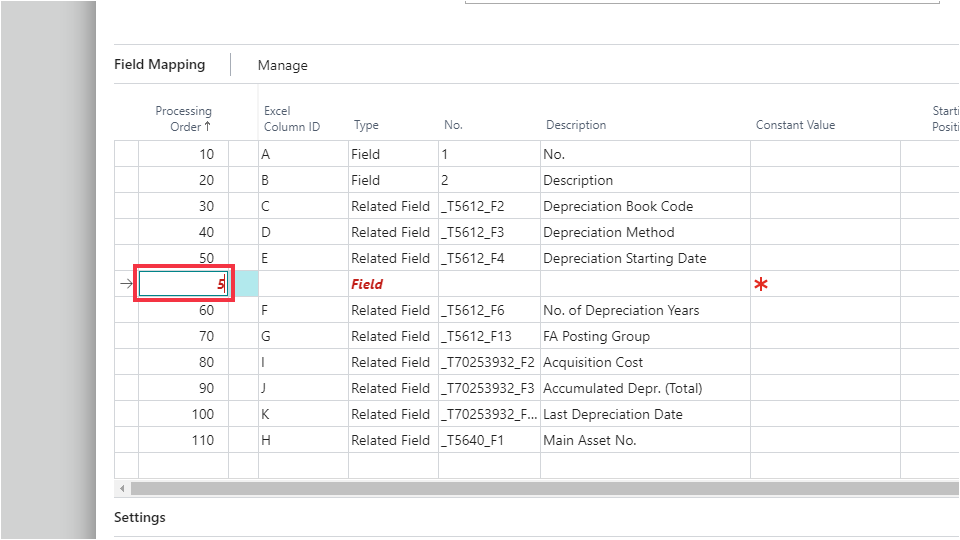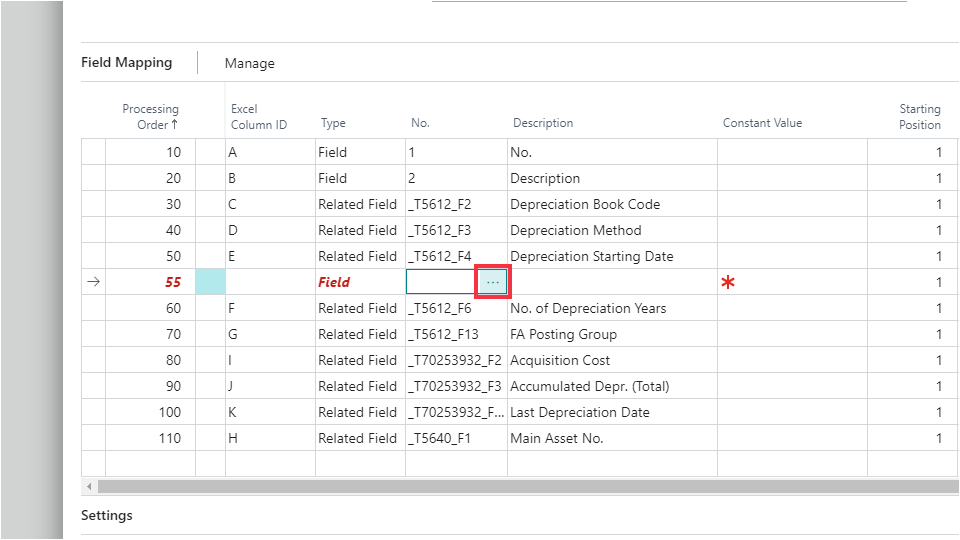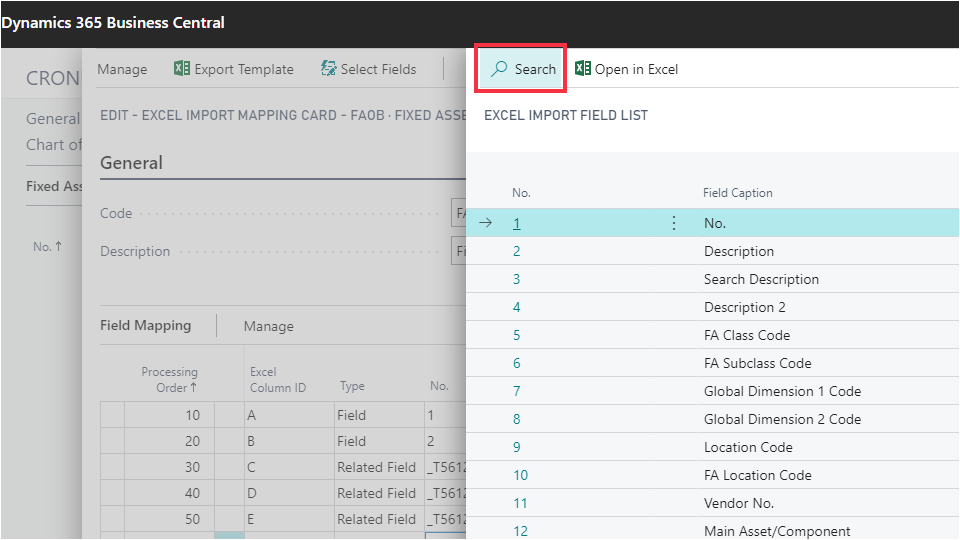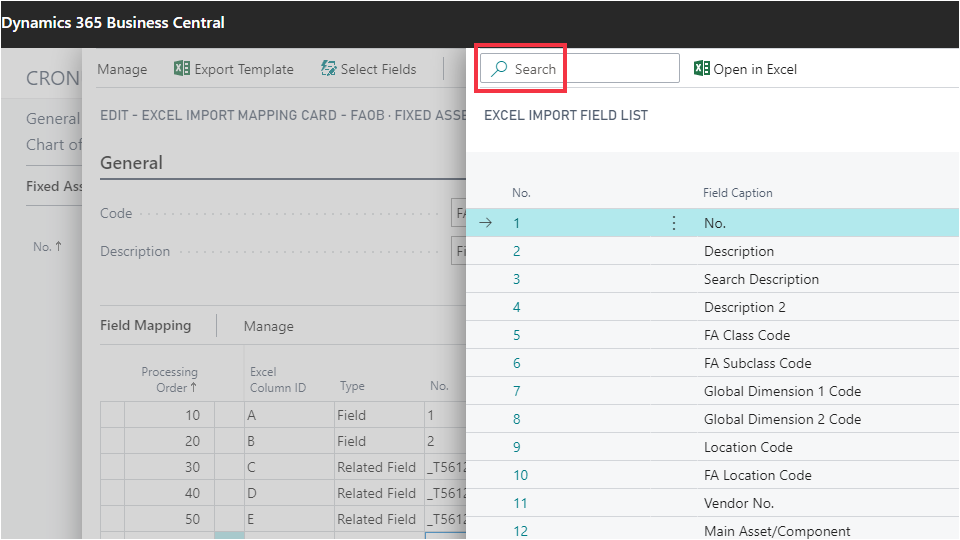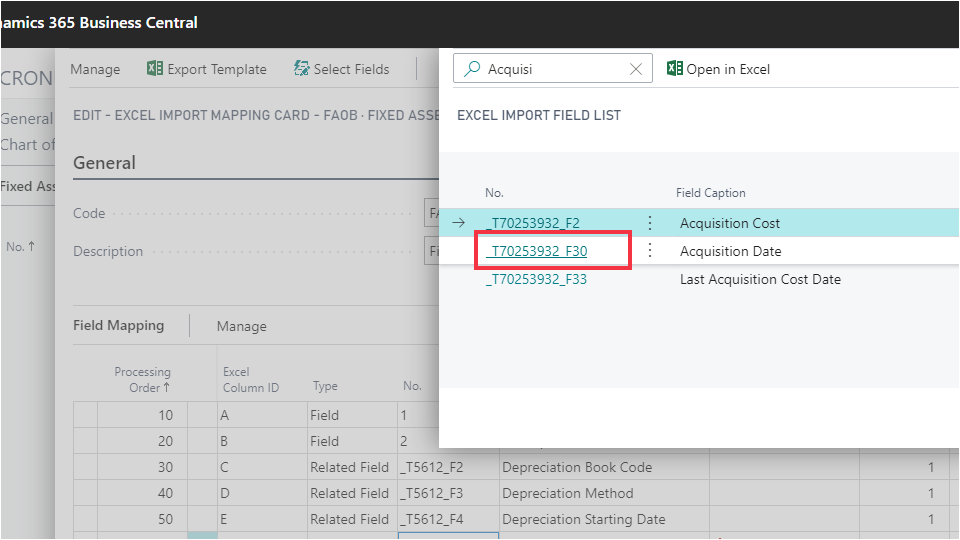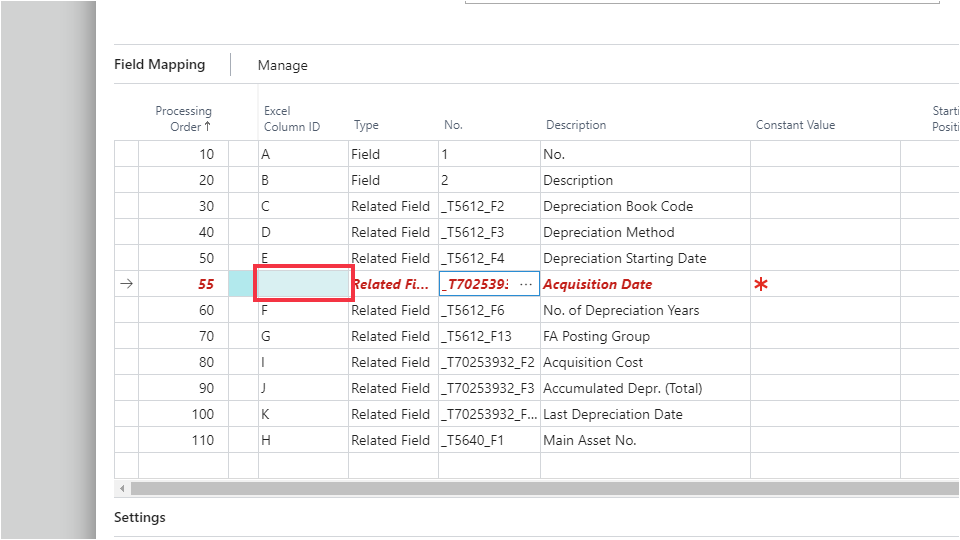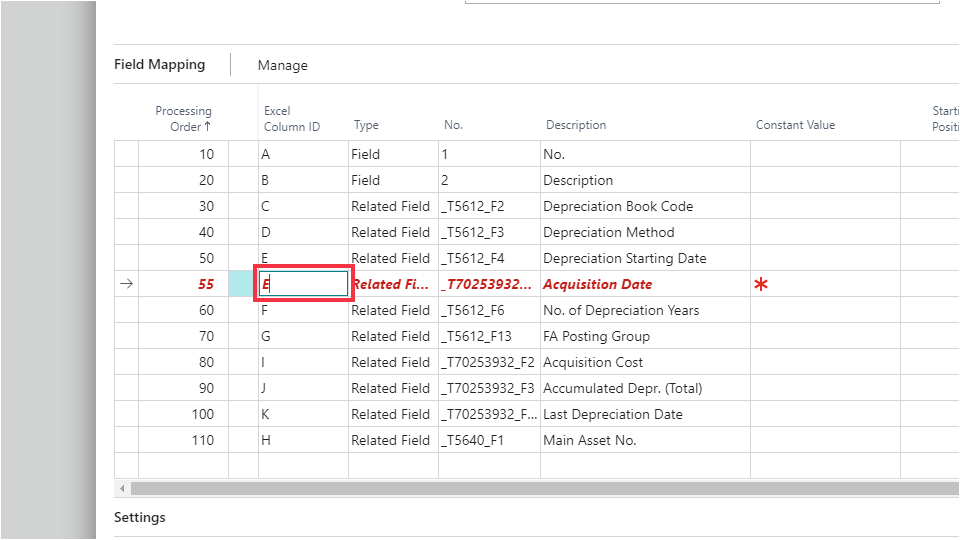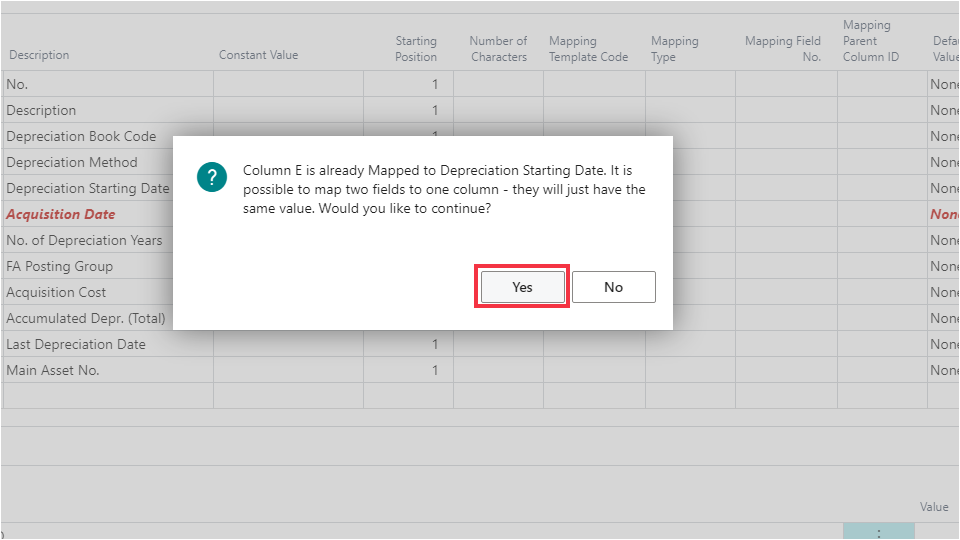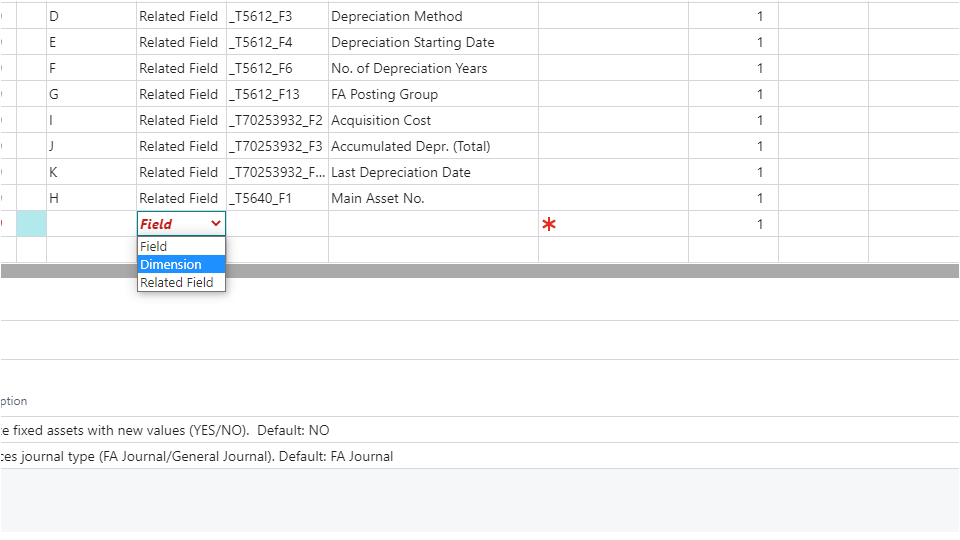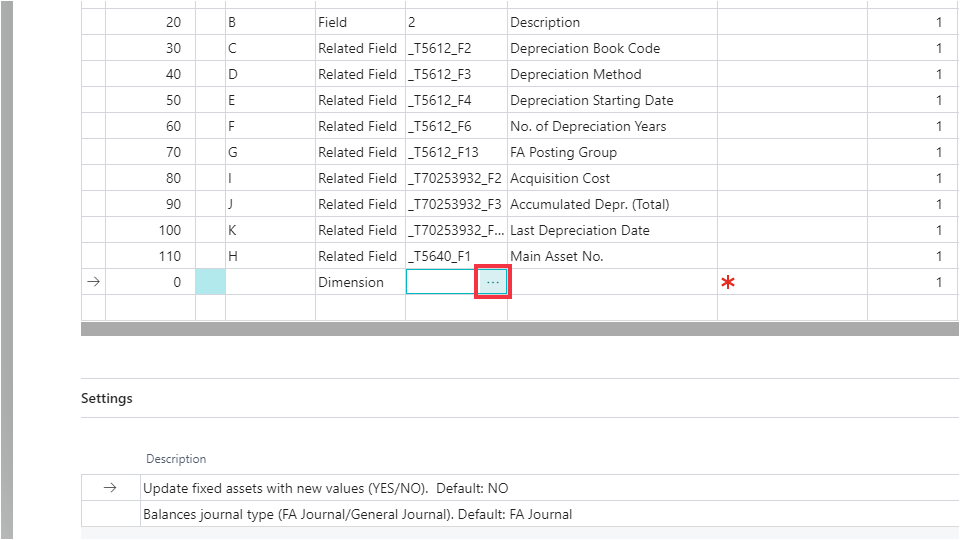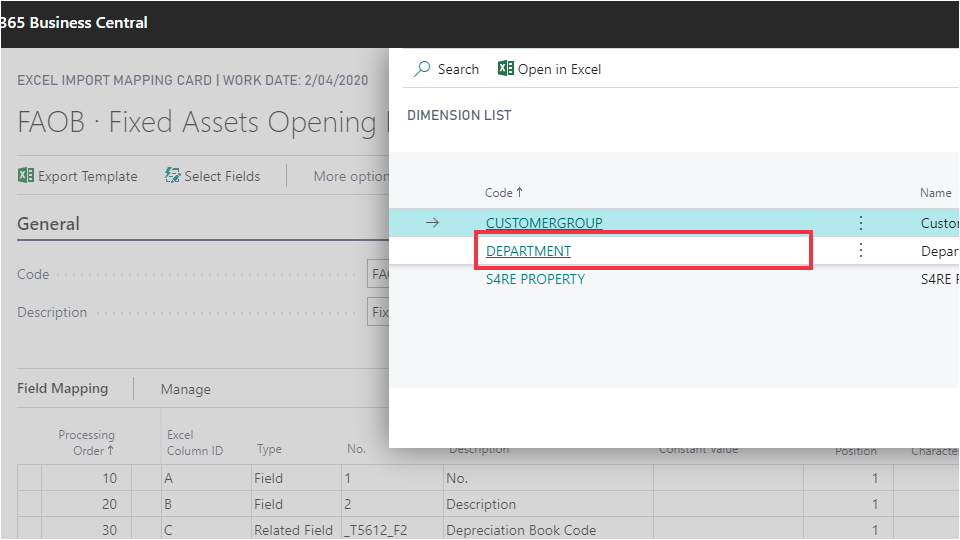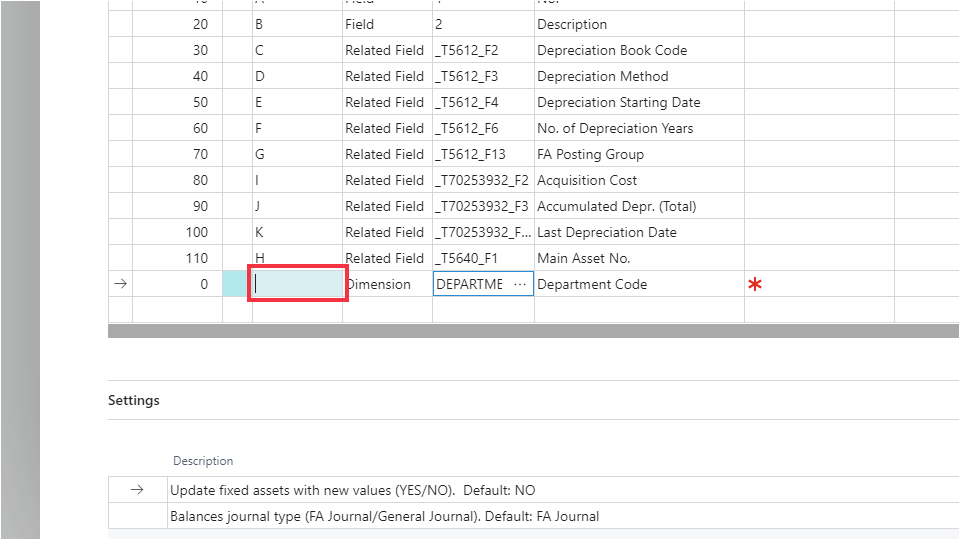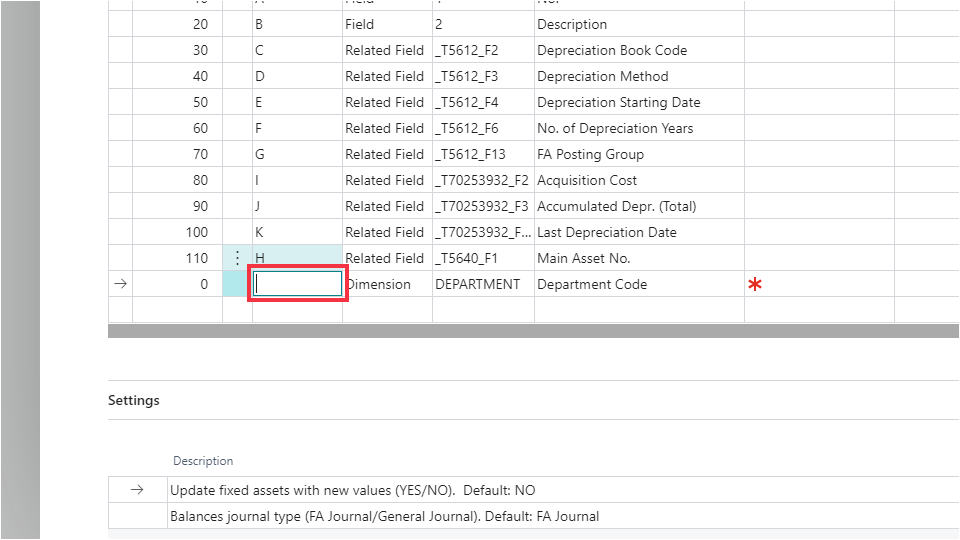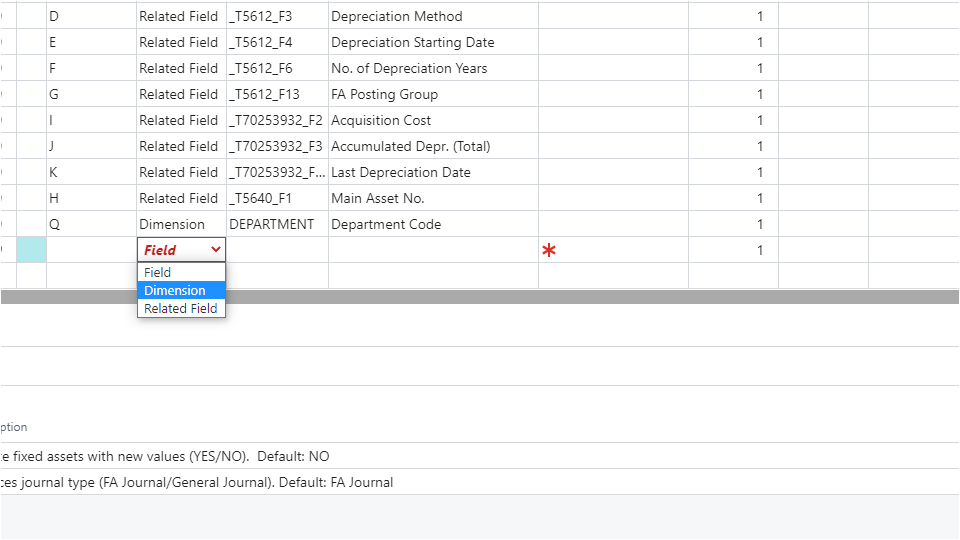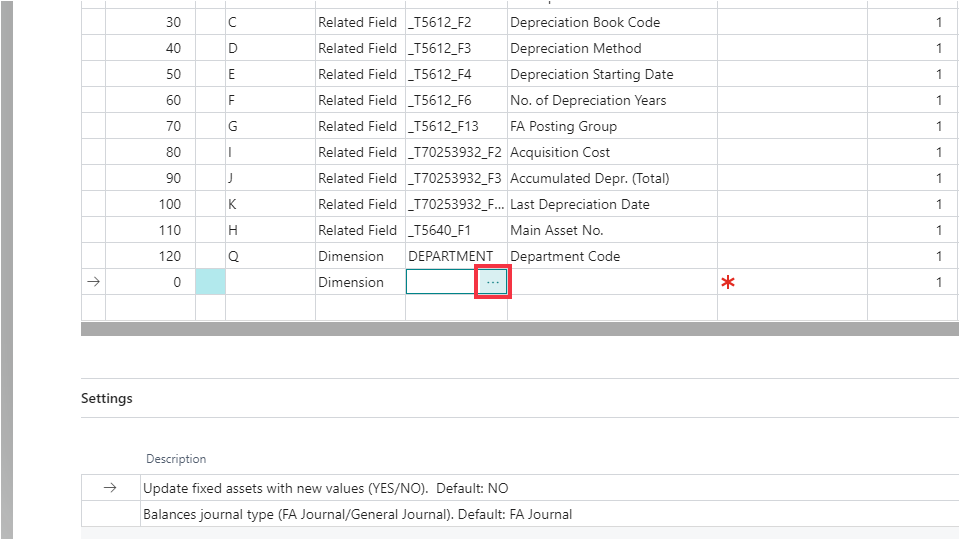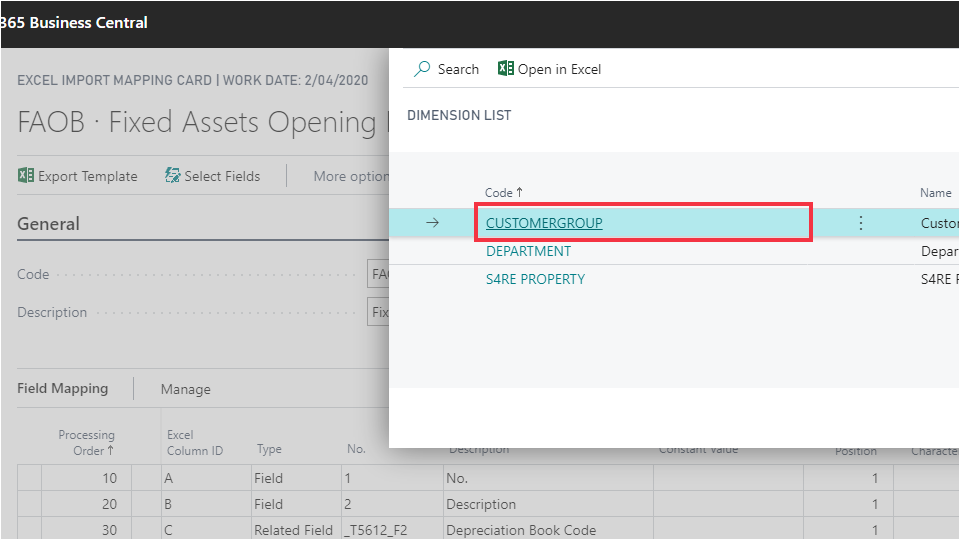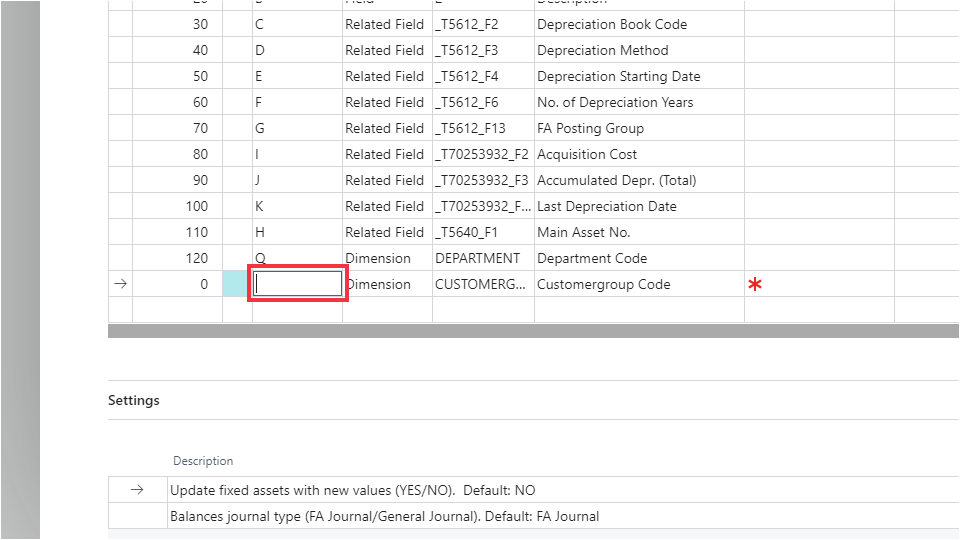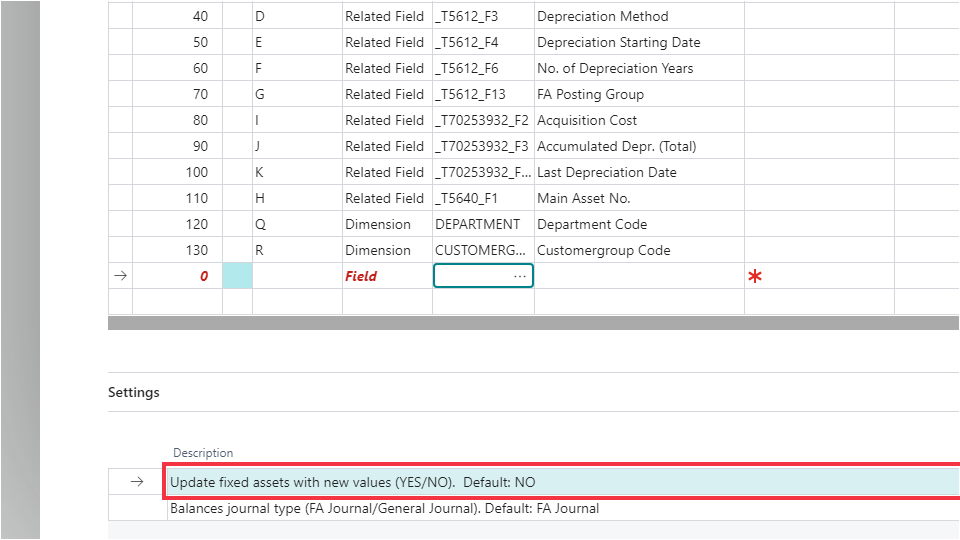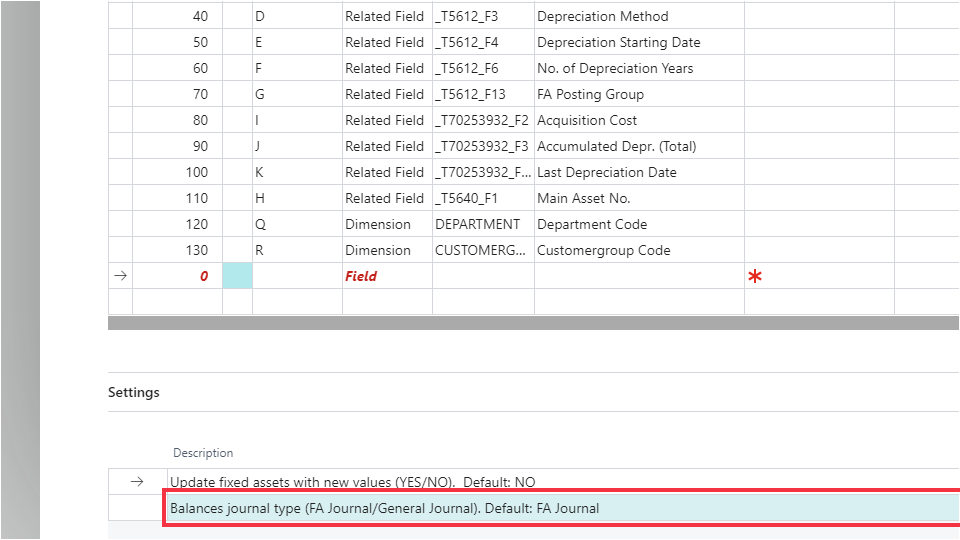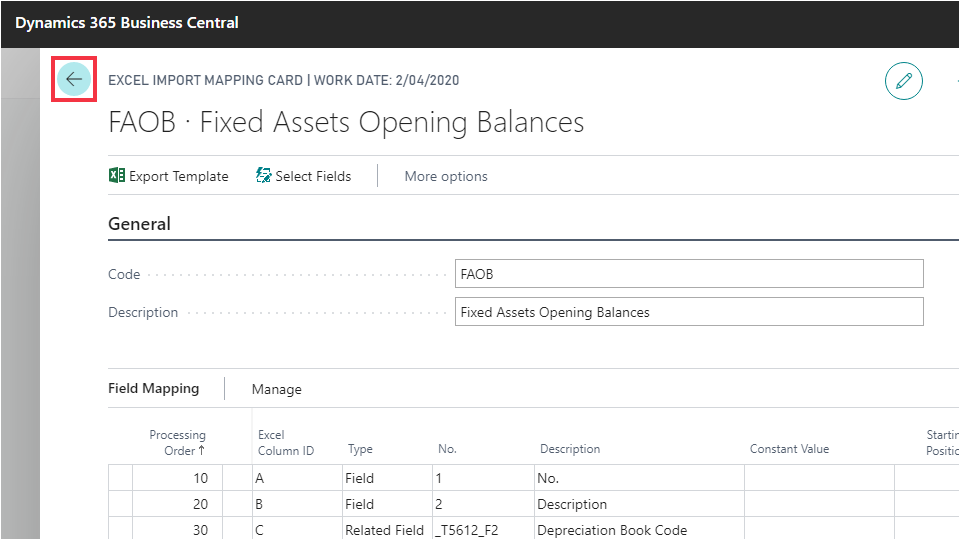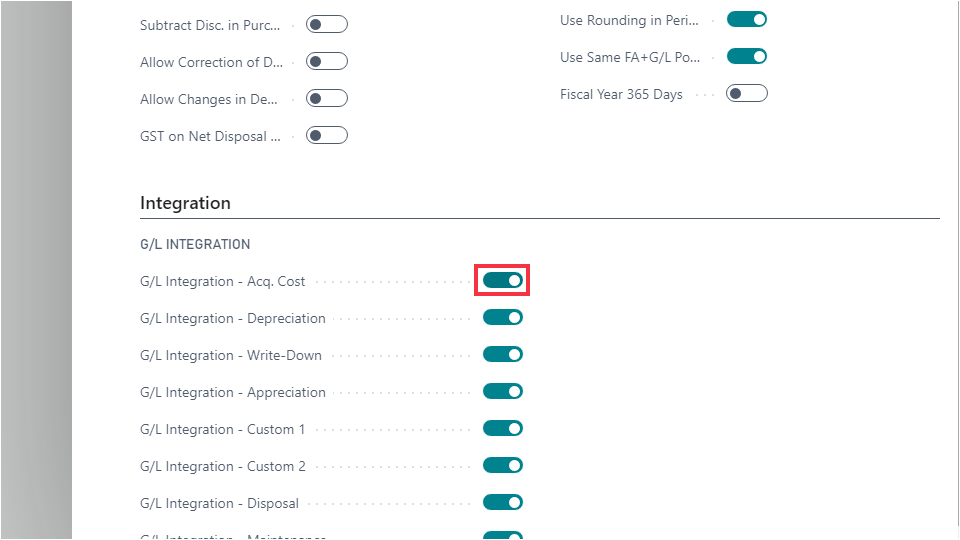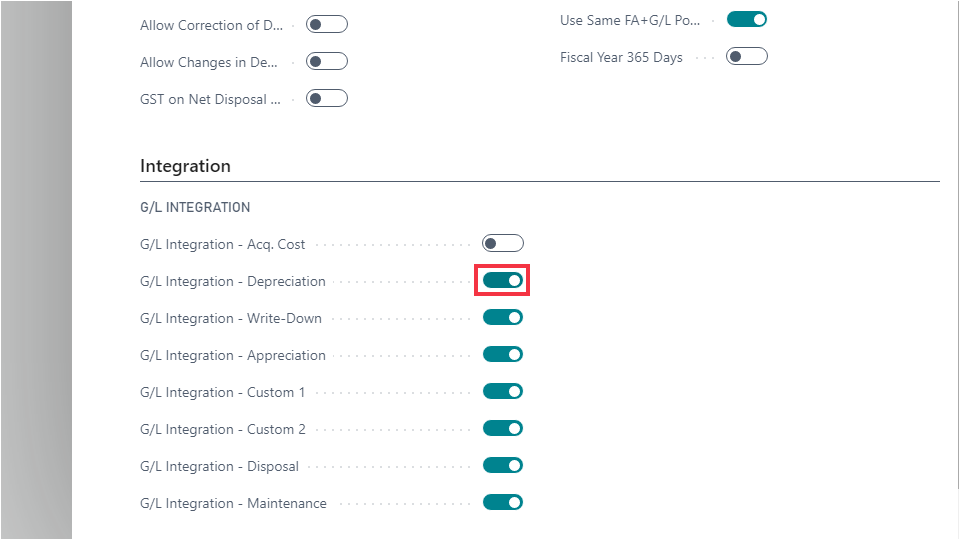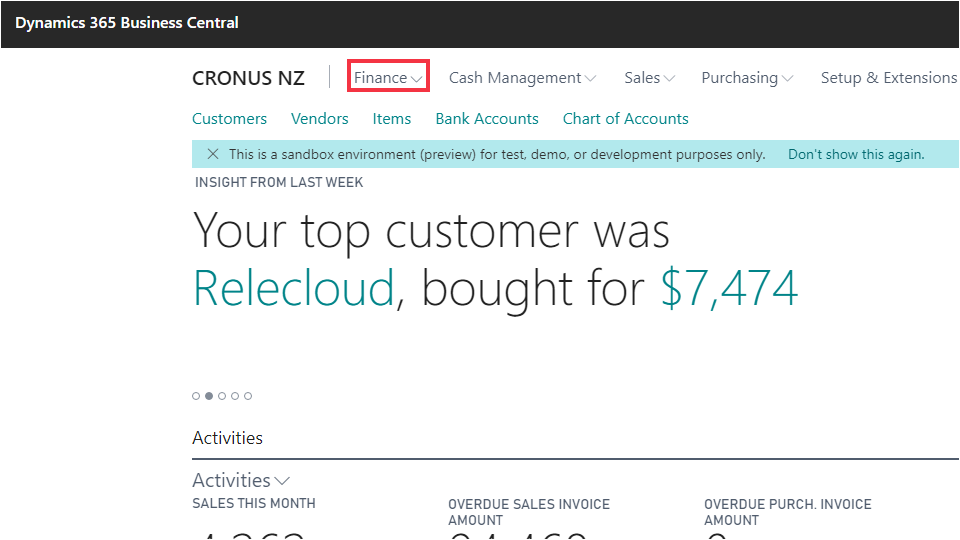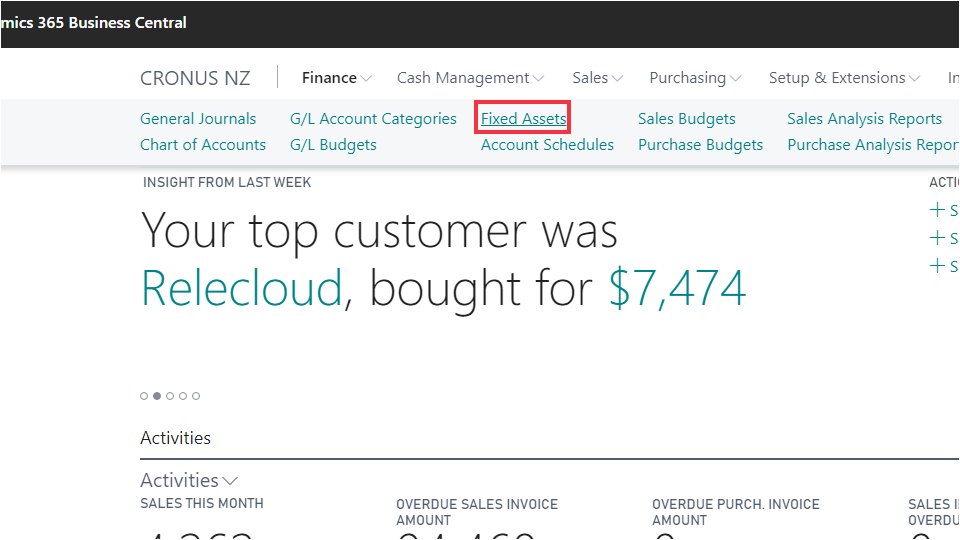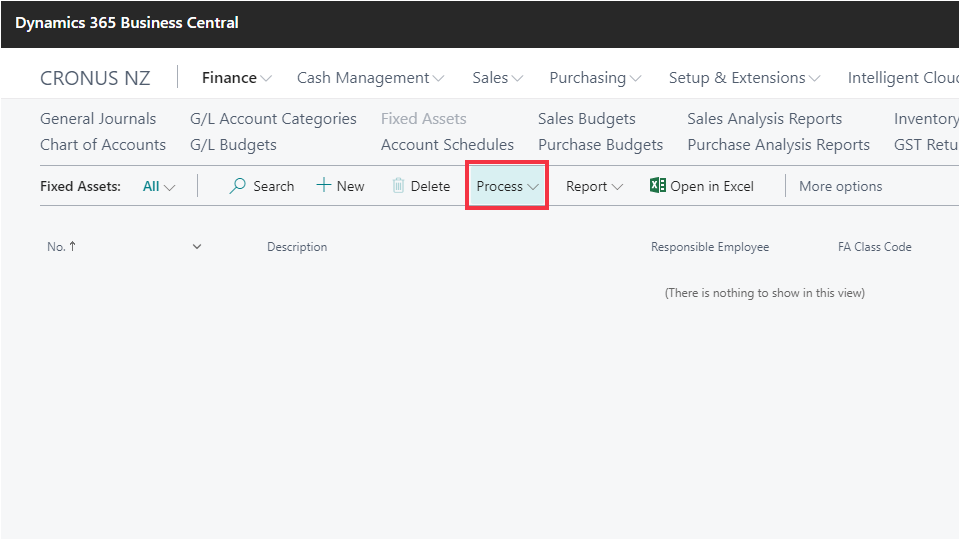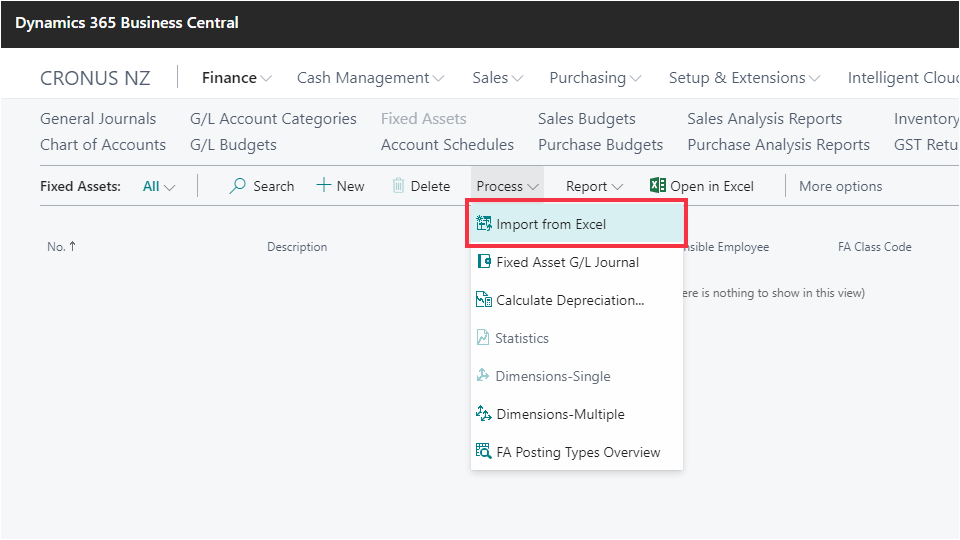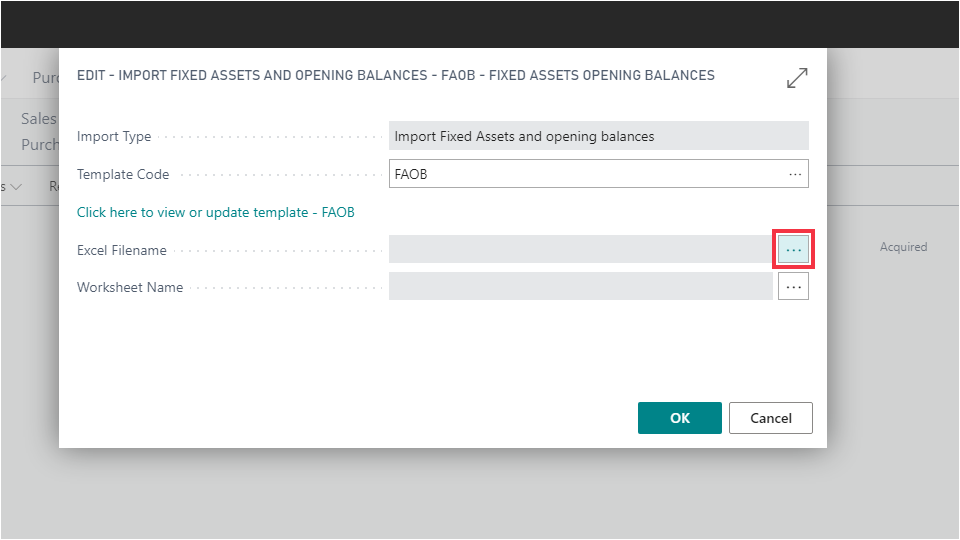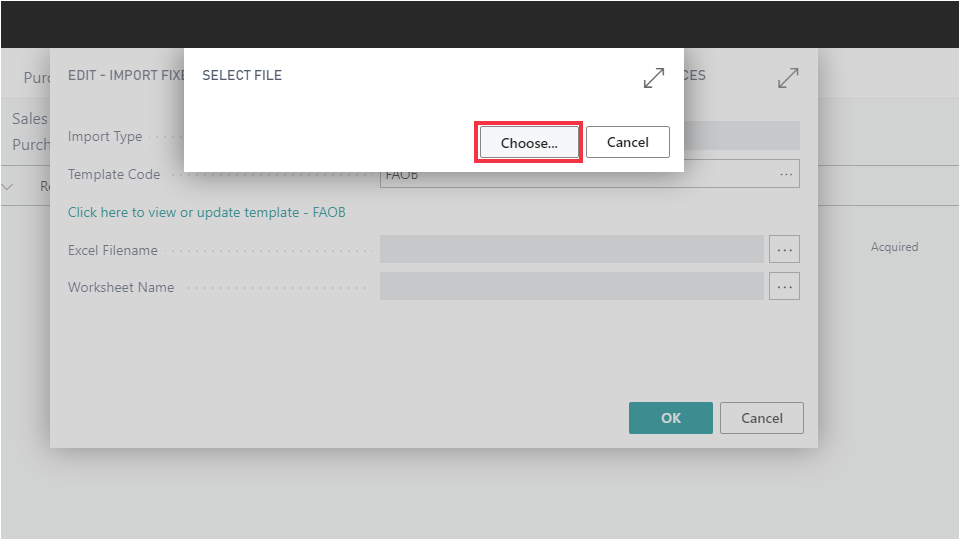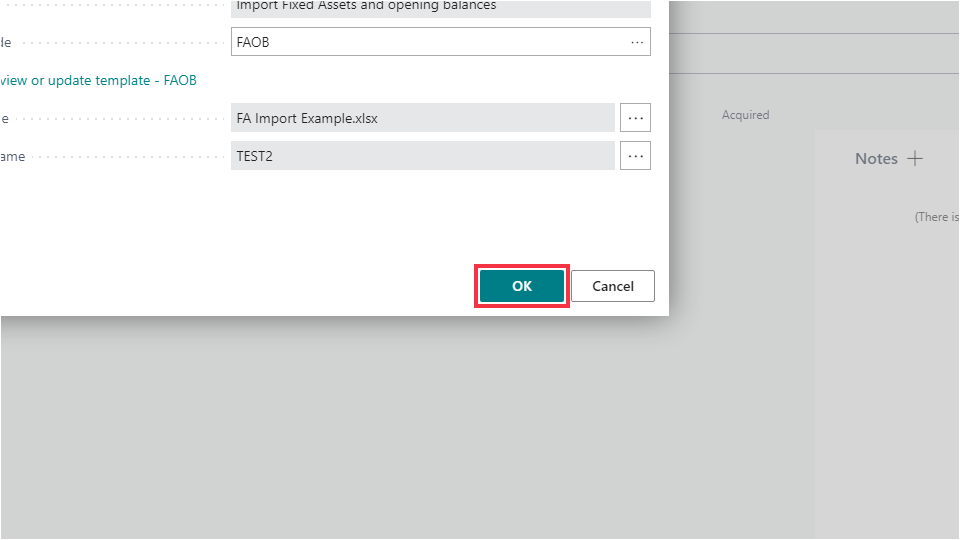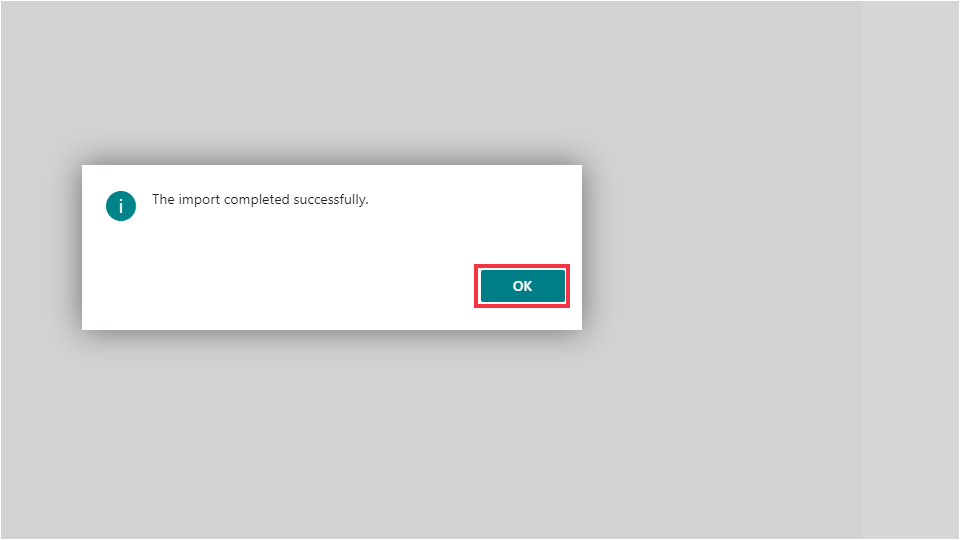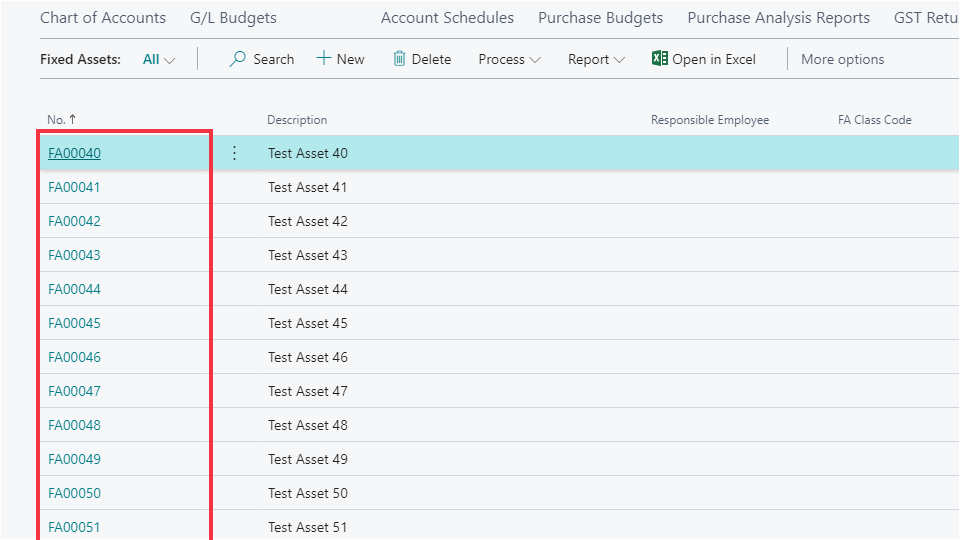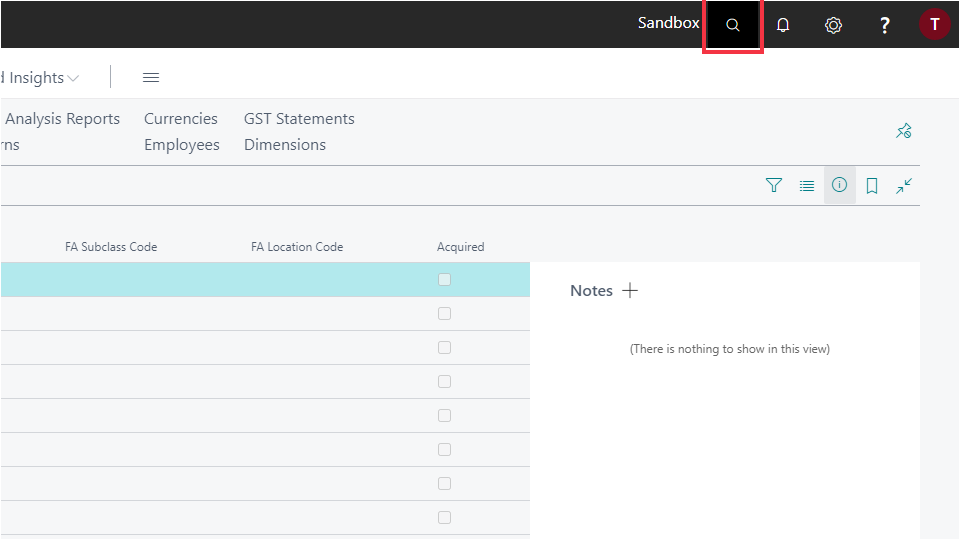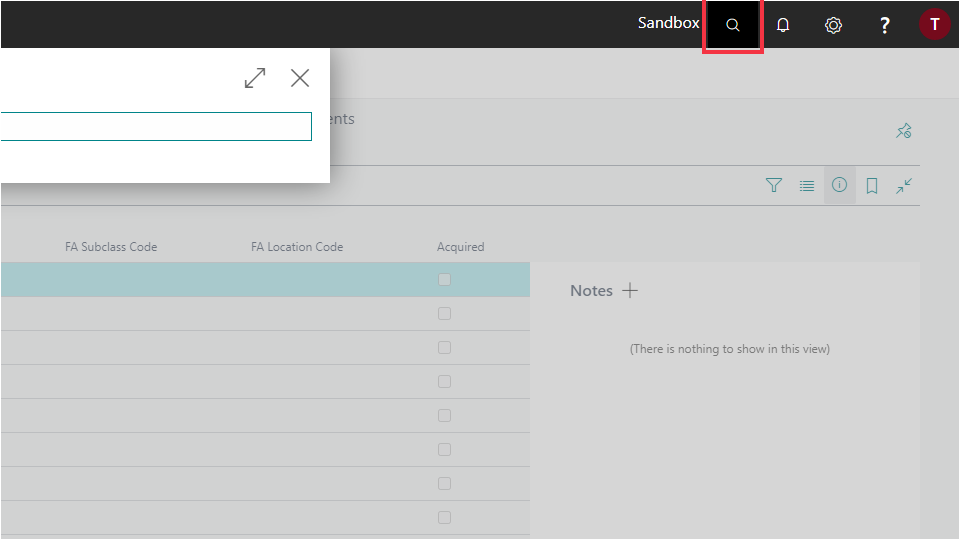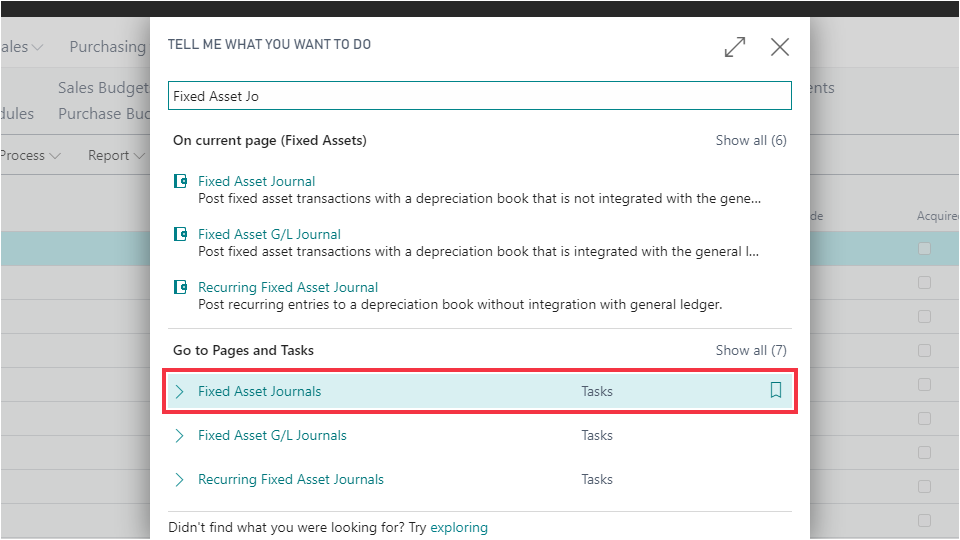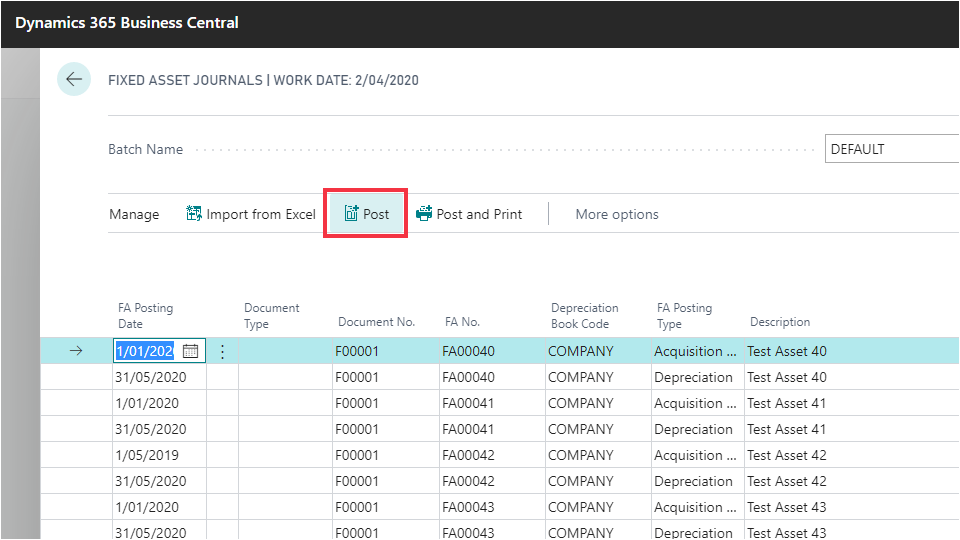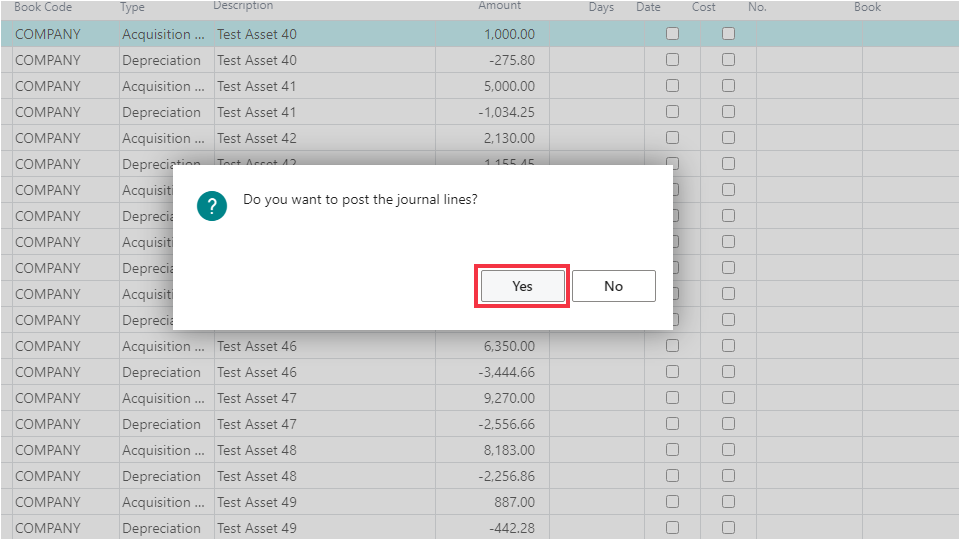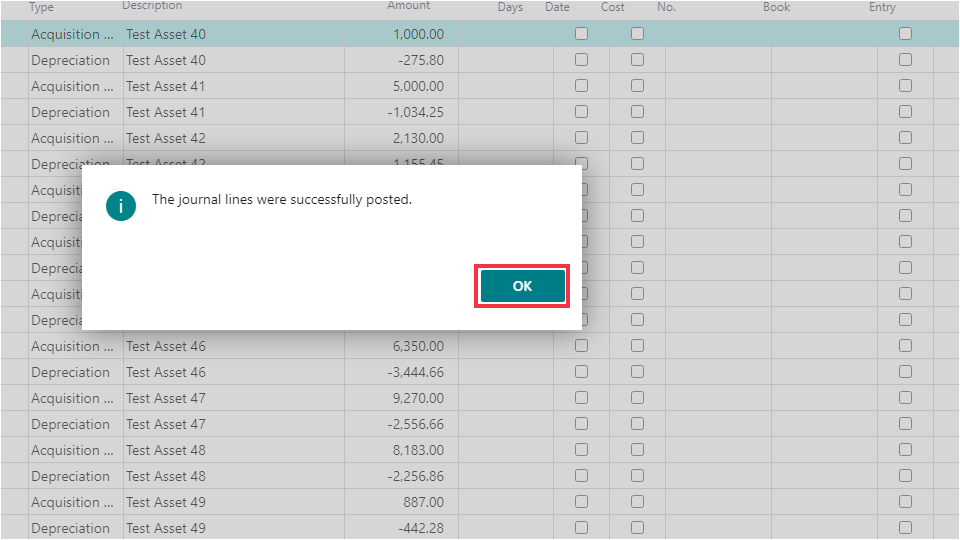This guide presents the steps required to import Fixed asset records into Business Central, as well as their associated acquisition cost and accumulated depreciation amounts, using a single import template in the Excel Importer app.
Excel Importer - Importing Fixed Assets Information
MenuIn the following steps we will be creating an Excel mapping template to map the columns from data spreadsheet shown above. The spreadsheet contains the Fixed Asset information as well as their cost and accumulated depreciation amounts.
1.1.1 Creating the FA Excel Mapping Template
Navigation in the following steps assume you're logged in to Business Central with the Business Manager role.
Next, the columns on the spreadsheets must be mapped. The "Select Fields" function will help you find the fields and easily assign the Excel column id they map to.
Start mapping all the following fields to the respective column Id from the Excel File.
- Enter A in the Excel Column Id for field "No." - Enter B in Excel Column ID for Field "Description".
- Enter C in the Excel Column Id for field "Depreciation Book Code" - Enter D in the Excel Column Id for field "Depreciation Method".
- Enter E in the Excel Column Id for field "Depreciation Starting Date" - Enter F in the Excel Column Id for field "No. of Depreciation Years".
- Enter G in the Excel Column Id for field "FA Posting Group" - Enter H in the Excel Column Id for field "Main Asset No.".
- Enter I in the Excel Column Id for field "Acquisition Cost" - Enter J in the Excel Column Id for field "Accumulated Depr. (Total)".
- Enter K in the Excel Column Id for field "Last Depreciation Date".
It is also possible to map field by manually adding new mapping lines, and changing the number in "Processing Order" to control the sorting.
For example, the "Acquisition Date" field should also be mapped to Column E from the spreadsheet. Follow steps below to add this to the mapping list under "Depreciation Starting Date".
The last two columns on the spreadsheet must be mapped to dimensions.
1.1.2 Importing the Fixed Assets Spreadsheet
We will now import the mapped Excel file using the template we have just created.
If you are importing Fixed Assets balances to the Fixed Asset Journal, please make sure you disable the G/L integration for Acquisition Cost and Depreciation on the Depreciation Book Card.
This is the end of the FIxed Asset Import guide. You have now been able to create an Excel Importer template for importing Fixed Asset records as well as their opening balances and related information.
- End -