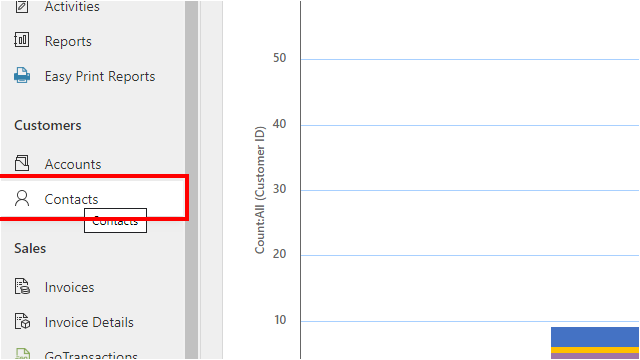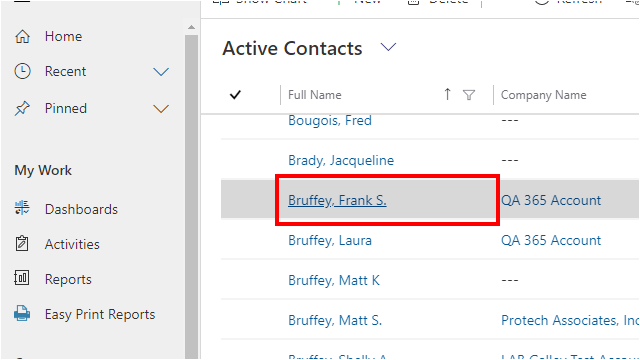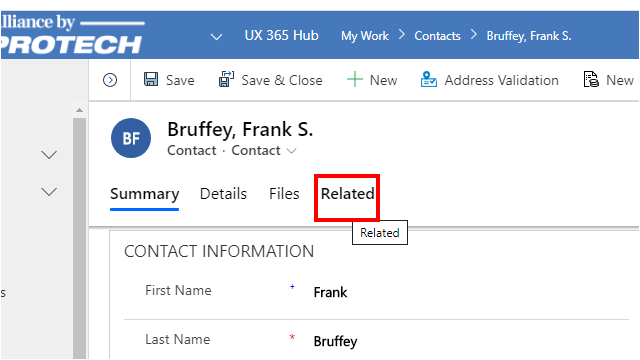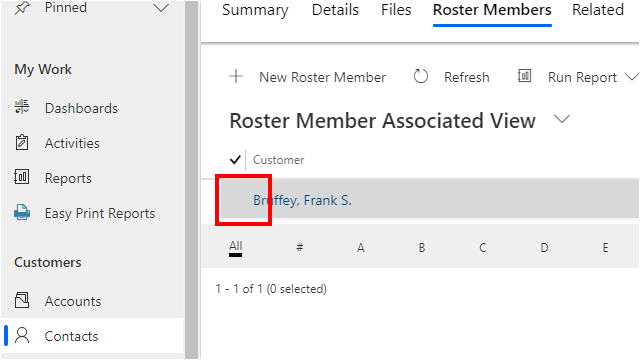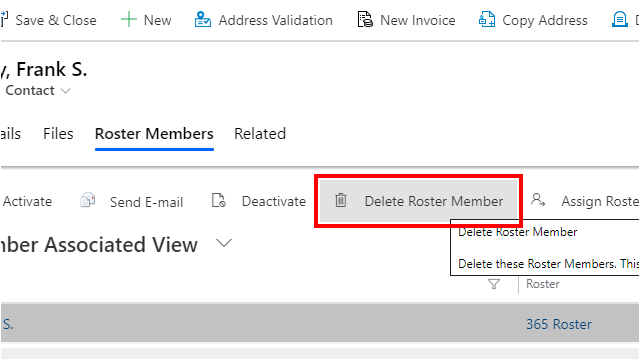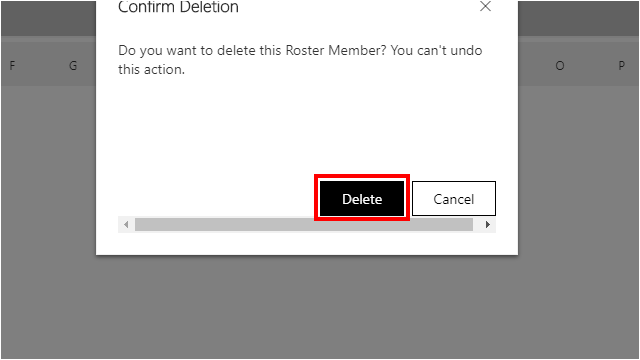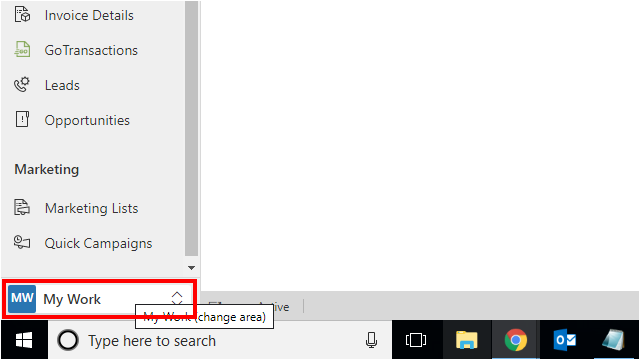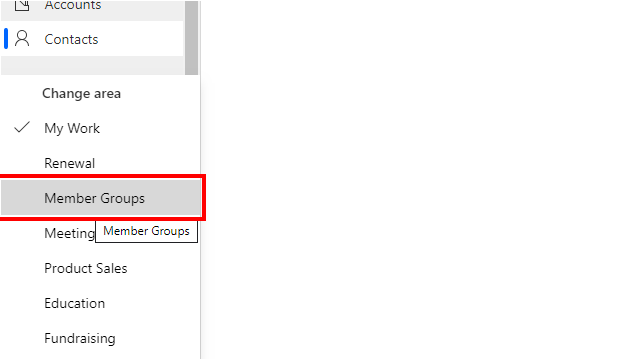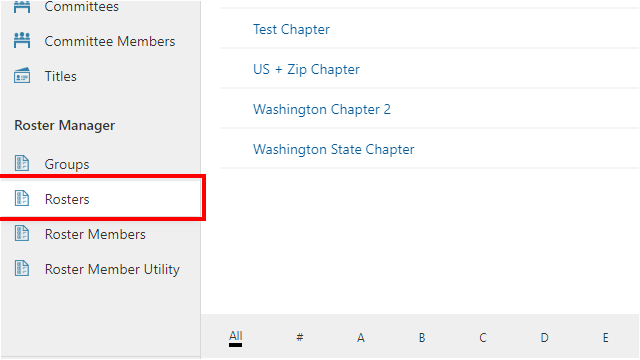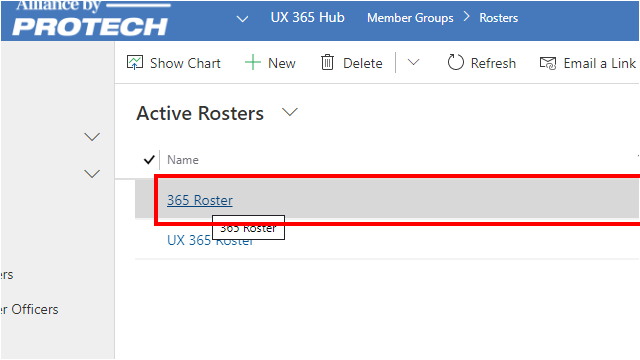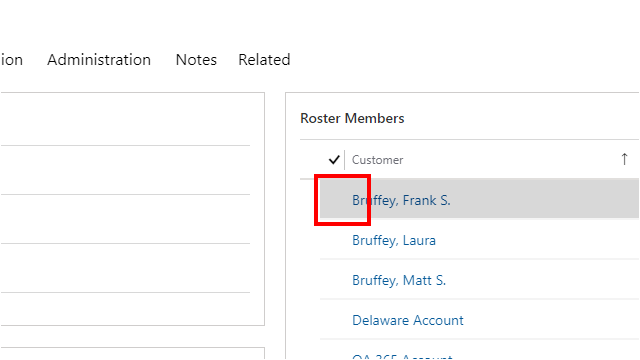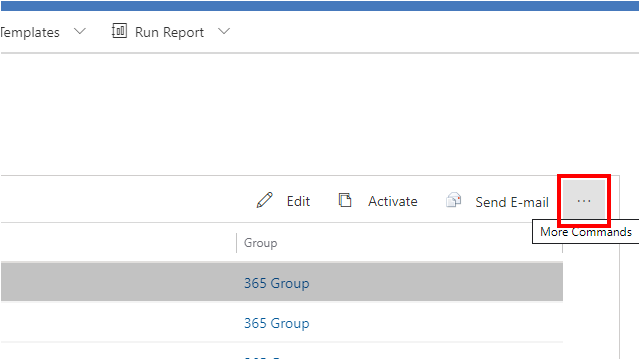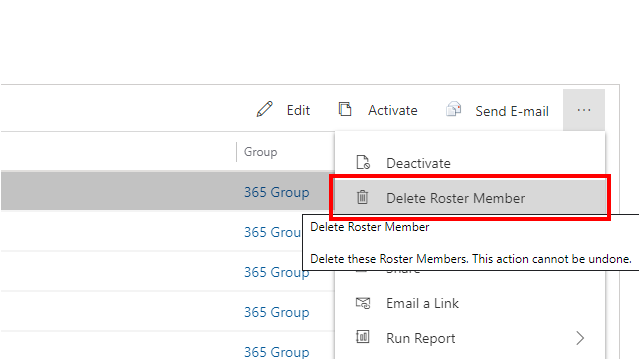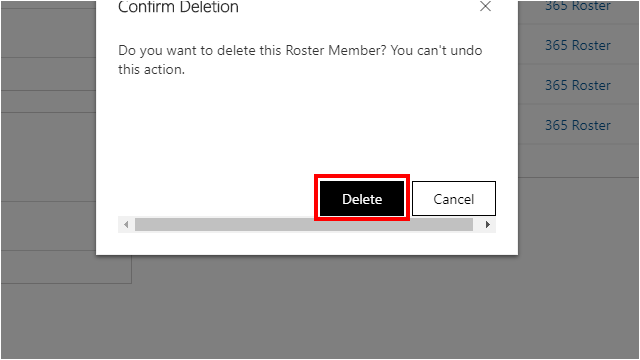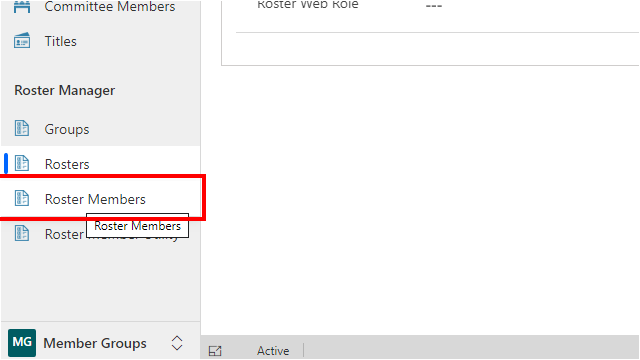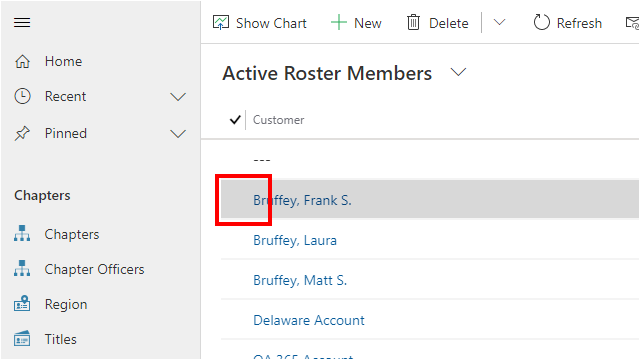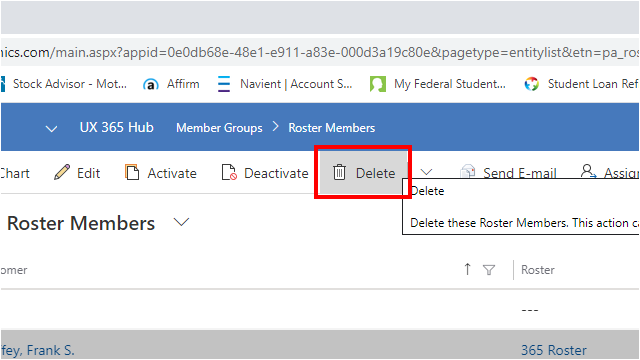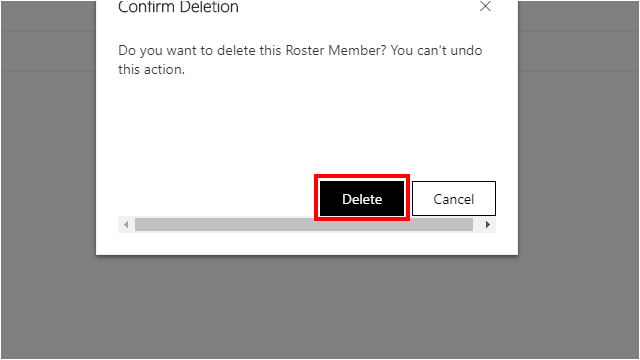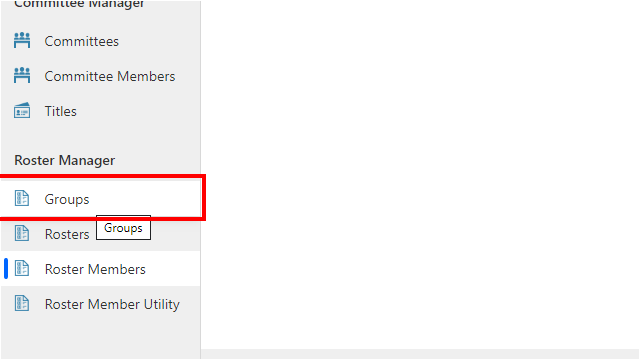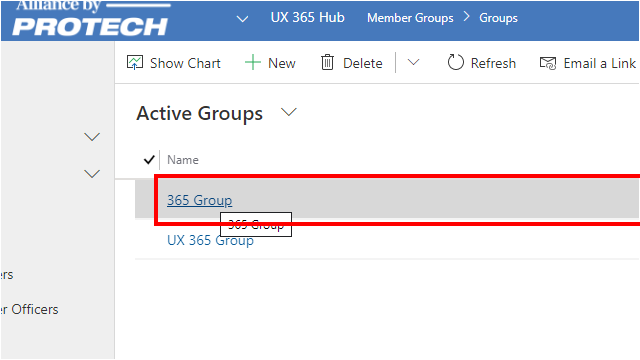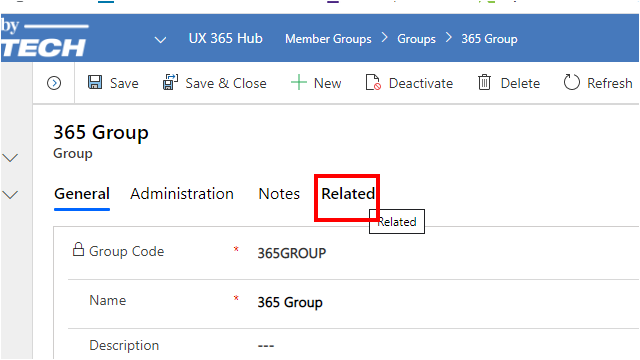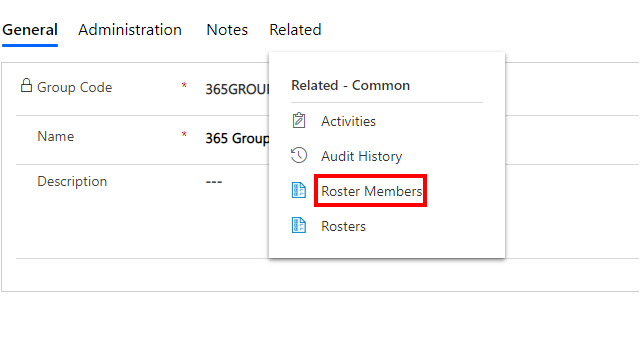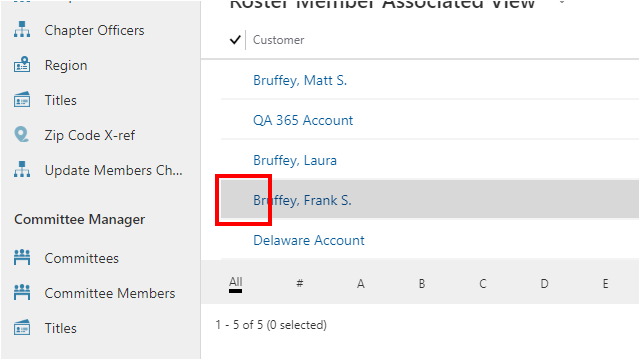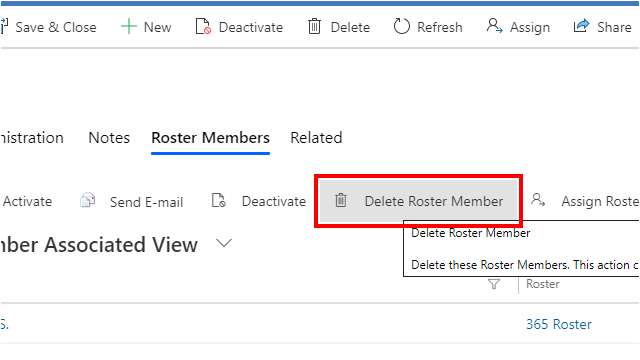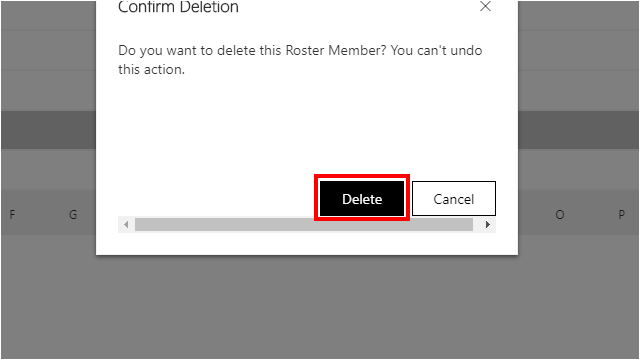You can use this method if you have a single member you need to remove from one or more rosters.
Removing a Roster Member
Menu4.15.0.1 Using the contact record
4.15.0.2 Using the roster record
You can use this method if you have multiple members you want to remove from a roster.
4.15.0.3 Using the roster members list
This method works well if you have multiple members you want to remove from multiple rosters.
4.15.0.4 Using the group record
This method works well if you have multiple members you want to remove from multiple rosters.